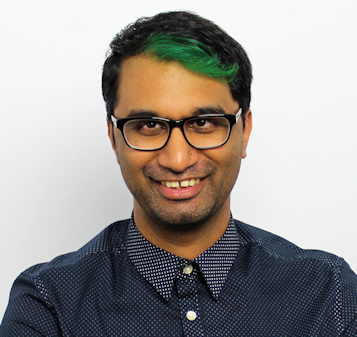TechRadar Verdict
For content creators and streamers, the Elgato Stream Deck MK.2 does a lot of heavy lifting to make your streams look as professional as possible with a simple button press. It’s got a strong community behind it to continually expand its uses, and it’s one of the most thought-out tools to have in your kit. There’s a reason why every streamer wants this on their desk – it’s a truly essential piece of kit that is absolutely worth every single penny.
Pros
- +
Excellent design
- +
Great stream integration
- +
Doubles as sound board
Cons
- -
Customization can be a bit tricky
- -
Fixed stand
Why you can trust TechRadar
One minute review
It’s easy to see why the Elgato Stream Deck MK.2 is such a coveted tool for streamers. Despite its small footprint, it holds a whole arsenal of options and integrations, and easily works with popular streaming software to make your streams look and sound as professional as possible.
This latest model features a few visual tweaks, but otherwise continues the excellent performance and integrations from the original model. You still get fifteen LCD keys that you can customize to your heart’s content, which can be doubled or tripled via the bundled software to house even more commands.
The ongoing support for the Elgato Stream Deck MK.2 is also incredible, with new official and community integrations coming out regularly, as well as a whole host of free button images and templates that can be installed in mere seconds.
For non-streamers, the Stream Deck MK.2 does offer some value in making program shortcuts more accessible, but full app integration will depend heavily on community help or on the program developer directly. In this light, there might be little use for the Stream Deck over standard keyboard shortcuts, but if you’re a streamer, you’ll easily find a hundred or more uses for this nifty desktop toy.
Price and availability
The Stream Deck MK.2 is available now, and is priced at $149.99. While a bit pricey, that’s still miles cheaper than the closest match the Loupedeck Live, which retails for $269.00 with a lot more advanced features.
Design
The Stream Deck MK.2 makes some subtle changes from the original version, trimming things down a bit while still retaining all of the great features it’s known for.

New in this model is a fixed stand, which sits at nearly 45 degrees for easy viewing. Depending on how far away the Stream Deck is positioned, it might be a bit challenging to read some of the text at this angle. The stand can also be removed entirely if you want to have the Stream Deck lying down flat, and the detachable angled 1m USB cable is a thoughtful detail that makes sure there’s no cable clutter.
While the Stream Deck MK.2 comes in either white or black, you also have the option to swap out the faceplates, which Elgato sells for $9.99 each. These can help blend in better with your stream setup if you wish – we were happy using the default white one in our case. At the bottom you’ve got a large rubber base to keep things steady during frantic button presses.

Of course, the star of the Stream Deck MK.2 are the 15 LCD buttons, which shine brightly as soon as the device is plugged in. Each button is satisfying to press, and doesn’t make a lot of noise when pressed. As mentioned before, text can sometimes be a bit difficult to read, especially because buttons with text at the bottom tend to be slightly warped due to the curved nature of the button itself.
Software
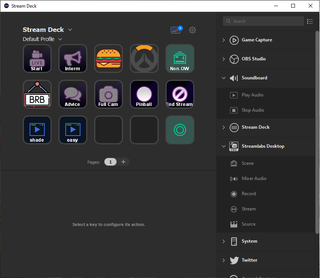
To truly control and appreciate the Stream Deck MK.2, you’ll need to install the Stream Deck software, which can take a bit of time to fully understand and master. Once installed, you’re able to easily activate various plugins to determine which integrations you want to have active. For us, that first meant integrating into Streamlabs OBS, after which we also enabled a community integration with Nanoleaf to control our room lighting.
Configuring a button on the Stream Deck is straightforward – just drag an action from the right side of the software onto the button, and then configure your options. Since we opted to integrate with Streamlabs OBS, the Stream Deck app showed us all of our existing stream scenes, which we could then map to individual buttons on the Stream Deck MK.2 for easy switching. The Stream Deck also supports subfolders, so you can further expand the 15 buttons for even more uses. For example, you could have a subfolder dedicated to Twitch commands such as pasting text to your Twitch chat, running an ad, or enabling emote-only chat.

You can choose to use any of the prebuilt icons on the Stream Deck, or download the many icon packs available in the store. For complete customization, you can use your own custom images and icons instead, which once again showcases the Stream Deck’s versatility. However, it can get a little bit confusing with configuring the buttons sometime, simply because the button states aren’t clearly labelled. Each button has an idle or active state, and you can configure different icons or animations for each. But the software doesn’t clearly explain this, so we often uploaded the wrong image to the wrong state.
There were also times where we assigned a preset animated icon to a button which should animate only when the button was active, but somehow we had it configured where it would animate all the time instead. A bit of trial and error fixed this, but we’re hoping the Stream Deck app gets a few tweaks in the future to properly label things.

Another fun feature of the Stream Deck MK.2 is the ability to turn it into a soundboard, making it easy to group sounds together and play them directly from the Stream Deck without having to load additional players or software in the background. There’s also a huge suite of sounds available within the Stream Deck app, or you can upload your own.
Performance
The Stream Deck excels during streaming, making it seamless to switch between scenes, trigger sound effects, and whatever else you’ve configured it to do. It integrates tightly into other Elgato devices such as the Elgato Ring Light, making it easy to adjust your lighting on the fly without having to launch other programs. You can even bundle commands together, so with one button press you could set your lighting, switch to your starting scene, and kick off your favorite music playlist.
There’s third-party integration into other lighting systems as well such as Nanoleaf and Philips Hue, as well as the ability to control music sources such as Spotify. The Stream Deck is as powerful as the integrations that you enable, and you can even enable countdown timers, stock tickers, mini games, and more.
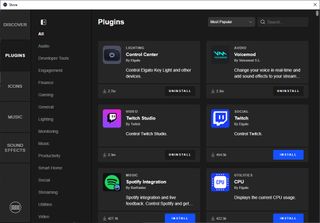
When it comes to uses outside of streaming, the Stream Deck might not be the best tool for the job, but makes an admirable effort of trying to be useful. For example, you can enable integration with PowerPoint to use the Stream Deck to navigate slides during a presentation. Developers can install the Visual Studio or Unity plugins to run commands or code snippets at the press of a button. You can also download an icon pack for Adobe Photoshop that maps to keyboard shortcuts, so you can simply press one button to export images or perform quick image manipulations.
There’s an ever-expanding library of plugins and extensions that you can enable, all for free. This makes a $149 investment sound much more appealing, and there are truly some unique examples being showcased by the Stream Deck community. You can even install mini games onto the Stream Deck for a quick distraction, which is a neat hidden trick. But at the end of the day, the Stream Deck will truly shine when used with streaming applications.
Buy it if…
You’re a streamer
There’s a reason that this is the most recommended tool for streamers to have, and it’s worth the investment if you want to make your streams look and sound as professional as possible.
You’ve got existing Elgato hardware
The Stream Deck makes it easy to control your other Elgato hardware such as mic, webcam, and lighting – all at the touch of a button.
Don’t buy it if…
You don’t intend to stream
The non-streaming uses for the Stream Deck are fun, but can be a bit limiting. You’ll want to record your own keyboard shortcuts or macros and map that to the Stream Deck to bring out its best value.
A former IT & Marketing Manager turned full time Editor, Nick enjoys reviewing PC components, 3D Printers, projectors, and anything shiny and expensive. He can also be found baking up a storm in the kitchen, which we are more than happy to encourage.

Steve Jobs was wrong about the post-PC era and the next batch of iPads should embrace this

Soundcore's new sports earbuds offer a Powerbeats Pro-style customizable secure fit for a fraction of the price

Meta’s massive OS announcement is more exciting than a Meta Quest 4 reveal, and VR will never be the same again