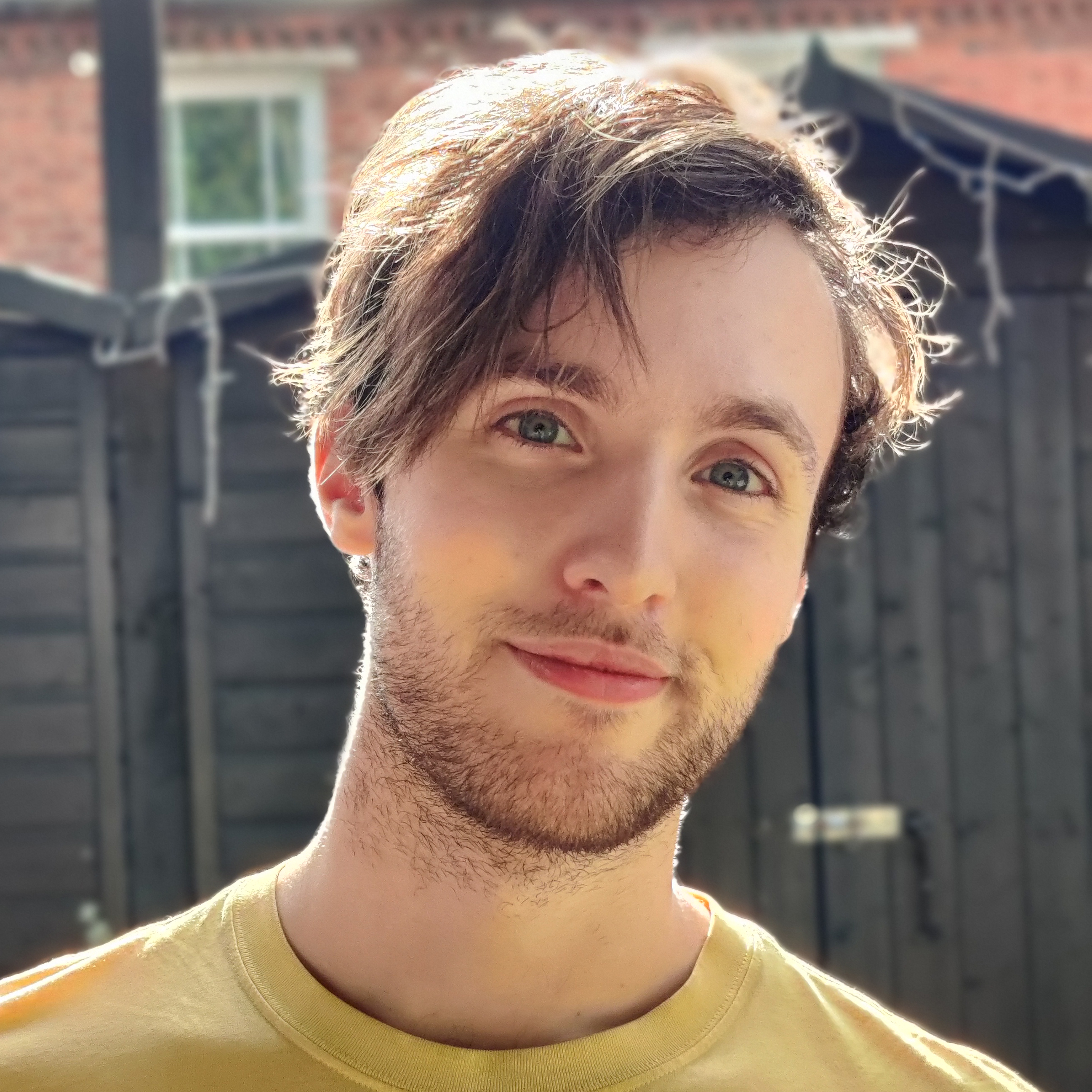How to connect your phone to the TV
From HDMI to USB and everything in between, here's how to connect your phone to the TV so that you can show off those stunning holiday snaps

Wanting to connect your phone to the TV? Then you've come to the right place. While a lot of us are put off this task thinking it's going to be too time consuming and complicated, the reality is it's a lot less hassle than you think. Many of us have more smart devices in our homes than ever before, but we don’t know how to easily share content between them. But thanks to this guide, you'll be a pro in no time.
Connecting up the best TV with your smartphone or the best tablet opens up a whole range of ways to stream and cast things from your mobile device to the big screen of your TV. Why might you want to do this we hear you ask? Well, for starters, it's a great way of showing off all those stunning holiday snaps to your friends and family without them all having to crowd around your phone.
And when it comes time to connect your phone to the TV, you'll be pleased to learn that the benefits don't stop there. Let's say you've were engrossed in one of the best Netflix shows on your commute home from work and want to finish watching it when you get in the door. Instead of having to fast forward through Netflix on your TV to get to the right spot, you can cast it straight from your phone to your TV and pick up right where you left off. It's also ideal for streaming a YouTube clip of video file in higher resolution that your phone can handle.
Nowadays, most new TVs are smart TVs, which means they come connected to the internet and pre-installed with apps like Netflix and YouTube. You can also even add one of the best streaming devices to your TV if there’s anything missing and you want to get your hands on most of the video or broadcasting content you could ever want to access.
But streaming from the best phone or your tablet brings you even more. If you want to view files, use an app that’s only available on mobile, or would rather keep a play session on your phone going – rather than get up the respective app on the TV – we’ve got the answers for you here. Below, you'll find everything you need to know to connect your phone to the TV, either over a wired connection or wirelessly. And if you're looking for a similar guide for your laptop, check out our instructions for how to connect my laptop to the TV.
Connect to the TV with HDMI
The most reliable way to connect your phone to the TV is with an HDMI cable. Practically every TV will have an HDMI port of some sort, which is used to transfer both audio and video from the same source. (Some TVs are starting to get HDMI 2.1, but you only need the more common HDMI 2.0 standard if you’re not handling 8K content.)
Your phone won’t have an HDMI port, but there are handy adaptors that will bolt HDMI ports onto your phone’s USB Type-C, micro USB, or lightning ports.
Get daily insight, inspiration and deals in your inbox
Get the hottest deals available in your inbox plus news, reviews, opinion, analysis and more from the TechRadar team.
Some Android tablets will have mini HDMI or micro HDMI ports, which can connect directly to HDMI over a single cable. Whatever port you’re hoping to connect from, make sure your cable is compatible with that connection.

Connect to the TV with USB
Seems straightforward enough? Most smartphone charging cables end with a USB connector, to easily link up with laptops or power adaptors – but if your TV has a USB port, this is a simple way of getting your files onscreen.
You're technically transferring files to open on the TV, rather than transmitting your phone's display, though, so this is better for looking at your own photos and videos than anything else.
Like on a laptop or desktop PC, you should then be able to head to ‘Source’ on your smart TV platform, and select USB. You should get a prompt on your smartphone screen that enabled you to transfer files (rather than simply charge the device through your TV).

Connect to the TV with wireless casting (Android)
If you don’t want to fuss over any wires or cable, there’s always the option to connect your phone to the TV using casting.
Casting is the process of wirelessly streaming content from your phone or tablet, by connecting to the same WiFi network as your television. Smartphone apps like AllCast will be able to cast direct to the TV for you, though most modern Android phones (Android 4.2 onwards) and Windows devices (Windows 8.1 onwards) will support the Miracast casting standard.
With Miracast, you simple head to your phone’s Display settings, check under Cast, and select Enable Wireless Display to check for nearby devices to cast to.
You can also use a streaming device like the Google Chromecast or Roku Streaming Stick, which plug into your TV’s HDMI port, and can be connected to wirelessly by devices running Android 4.4.2 and above.

Connect to the TV with AirPlay (iOS)
On Apple devices, you’ll be able to use AirPlay: Apple’s proprietary technology for casting audio and video wirelessly.
Naturally, AirPlay is designed to work between Apple devices only, but if you’re sending content from the best iPhone or the best iPad to your Apple TV, AirPlay will have you sorted. If both devices are connected to the same WiFi network, they’ll automatically detect each other, and you’ll be able to select the AirPlay connection in your phone’s settings, the same way you would with Bluetooth for connecting to the best wireless headphones.
Henry is a freelance technology journalist, and former News & Features Editor for TechRadar, where he specialized in home entertainment gadgets such as TVs, projectors, soundbars, and smart speakers. Other bylines include Edge, T3, iMore, GamesRadar, NBC News, Healthline, and The Times.