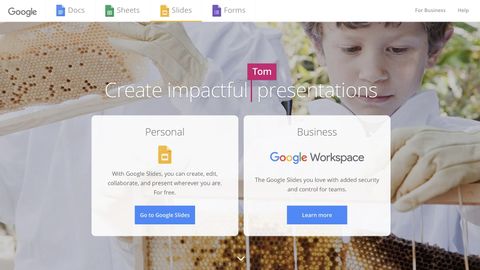TechRadar Verdict
Google Slides is a surprisingly powerful free presentation tool with excellent features, a sleek interface, and unmatched tools for online sharing and collaboration.
Pros
- +
Unparalleled collaboration tools
- +
Intuitive interface on desktop and mobile
Cons
- -
No desktop app
- -
Can’t export to video
Why you can trust TechRadar
PowerPoint has been the default business presentation program for more than a decade, but the competition is seemingly getting better every year. Google Slides and more of the best Microsoft Office alternatives offer powerful features, often at a more affordable price tag.
In our Google Slides review, we’ll take a look at the platform’s pros and cons to help you determine whether it’s the right option for you or your business. Make sure to check out our guide to the best presentation software for more information about the top providers.
Google Slides: Plans and pricing
Like other apps in the Google Workspace suite, Google Slides is freely available for both personal and business use. That said, companies with more than a few employees may get more out of the application with a paid Workspace subscription, which has benefits for Slides and other Google apps.

Upgrading your Workspace account will give you access to more cloud storage, group-level security policies, responsive tech support, customizable business emails, and other helpful features. Subscriptions start at $6 per user per month, and custom plans are also available for large-scale enterprises. You can visit the website for a full comparison of every Workspace subscriptions.
Google Slides: Features
Google Slides has all the tools that you would expect from a presentation tool, including a wide range of templates and themes, a deep library of free add-ons, and the ability to export your slideshow to multiple popular formats, including PowerPoint and PDF.
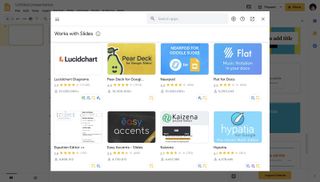
But the application truly stands out from other presentation software in its unmatched sharing and collaboration features. Users can share files by either copying a sharing link or sending access directly to other users.
Furthermore, up to 100 users with editing permissions can make changes to the same slideshow at the same time, and every edit will immediately be reflected on every device that’s connected to the file. Google Drive also gives users the option to download files locally for offline access.
Google Slides: Interface and in use
You won’t have any trouble adjusting to the Google Slides interface if you have experience with other Google apps. The design should also be mostly familiar to PowerPoint users, and it won’t take you more than a few minutes to find the locations of the key tools and settings.
Like other presentation tools, Slides puts the current slide front and center, with the other slides available in a scrolling menu on the left-hand side. There’s a toolbar on top that gives you convenient access to most features. Google Slides also makes it easy to find what you’re looking for by clicking Help and entering a keyword to search the toolbar and menus.

Google Slides: Support
The Help menu is the best place to start if you’re just looking for a particular function. That said, Google Slides also has a decent set of support resources for certain technical issues and more involved questions.
For starters, Slides has a separate guide dedicated to users who are switching from Microsoft PowerPoint. There’s also a general tutorial to getting started with the platforms, along with numerous support articles in the Help Center. You can even post a question in the help forums if you need additional assistance. Unfortunately, there’s no easy way to contact Google directly unless you have a Workspace subscription.
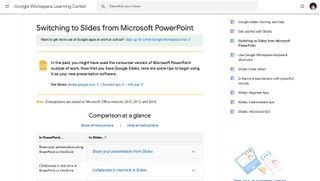
Google Slides: Security
Your Slides files are as secure as your Google account, so it’s vital to take steps to keep your information safe. The easiest way to improve your account’s security is to enable two-step authentication under account settings. Keep in mind that sharing links can also become a vulnerability if they get into the wrong hands.
If you have a Google Workspace subscription, you can manage group-level security policies and access other advanced features. Enterprise-level subscribers also gain access to sophisticated security tools, including S/MIME encryption and data loss prevention.
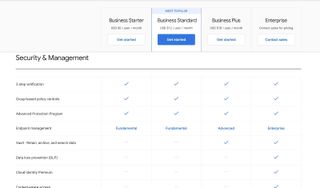
The competition
While there are several alternatives to these two main providers, most users work in either PowerPoint or Google Slides. The key advantages of Slides compared to PowerPoint are its free availability and streamlined file-sharing capabilities.
On the other hand, some users may prefer the convenience of a desktop app over the web interface of Google Slides. PowerPoint also has a few unique tools that aren’t available with Slides—for example, you can export a presentation as a video file. That said, Slides has narrowed the gap in recent years by continually adding new features.
Final verdict
While Google Workspace adds many helpful benefits for business users, the base version of Google Slides still has enough to be one of the best pieces of free office software. PowerPoint has a few more advanced features and a convenient desktop app, but it can’t compete with Slides when it comes to online sharing.
Ultimately, the right presentation tool for you depends on your usage and your preference for either a web or desktop app. While Google Slides might not convince every PointPoint user to switch, it’s still an excellent alternative and one of the best presentation apps currently available.
- We've featured the best project management software.
Alex is a writer focused on providing insightful, actionable content that can truly change the way readers approach their finances.
Alex has been writing as a freelancer for several years on a variety of topics including marketing, parenting, and customer relationships along with personal finance. He’s particularly interested in the way seemingly small adjustments can transform a person’s financial outlook.