Best free iPad apps 2023: the top titles we've tried
The best free apps for iPad Pro, iPad Air, iPad and iPad mini
The best free office and writing apps for iPad
Our favorite free iPad apps for writing, email, spreadsheets, presentations and calculations.
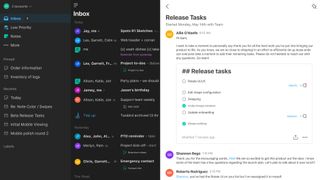
Twobird
Twobird aims to reimagine email by doing away with cruft and making your inbox a lot more useful by adding handy features.
It works with Gmail. Sign in and you’ll see all your existing mail. The app can quickly generate a list of junk you might like to unsubscribe from, simplifies email formatting, and generally makes ongoing conversations easier to read.
Beyond that, the app cleverly integrates reminders and notes directly into your inbox, and offers collaborative elements that at times make it feel a lot like Slack or a messaging app. In short, it makes email better.
The downside is that to get the full benefits, people you want to collaborate with need to be using Twobird as well. But even for the solo user, the app has much to offer - and there’s no price tag that limits you at least giving it a try.
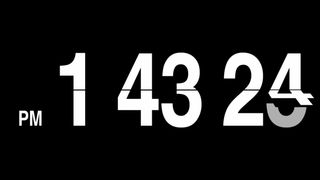
The Clocks
The Clocks is an alternative to Apple’s Clock app, and is primarily focused on a large, very legible display, rather than a bunch of tiny clocks telling you the time in a range of countries.
The free iPad app enables you to quickly flip between an analog clock, a lovely flip clock, and a colorful digital number that looks like it has escaped from the 1980s. Some elements can be configured: 12/24-hour time; whether seconds are displayed; the digital clock’s color.
The app has some extended features, too: there are alarms, and a double-tap on the top half of the screen launches a world clock view with six slots. Arguably, Apple’s app betters The Clocks for both things; but as a free great-looking display clock you can see from across the room, The Clocks can’t be beaten.
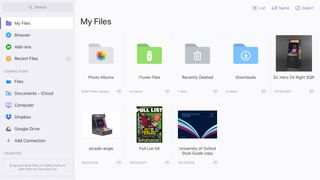
Documents by Readdle
Documents by Readdle might seem redundant on iPad now that the feature set of Apple’s own Files has improved. And, yes, it’s certainly less necessary now your iPad has traditional file system access and a means to create compressed ZIP archives – but that doesn’t mean Documents isn’t still useful.
The app makes it a cinch to connect to a wide range of local and remote storage types, and quickly import (not least with the new + button), manage, and share items. There are built-in media viewers, enabling you to play music and search PDFs. The built-in web browser is sleek, snappy, and now supports private browsing.
In fact, privacy is one area in which Documents excels. If you want Files to remain open, but hide some of your browsing/documents away from prying eyes, this app’s optional Touch ID/Face ID barrier may alone make it worth the download.
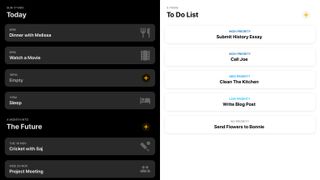
Hour Blocks: Day Planner
Hour Blocks: Day Planner is a calendar designed around razor-sharp focus. Rather than a week view with overlapping items, your day is broken down into the titular hour blocks. The idea is to avoid clutter and concentrate on one thing at a time.
This proves effective, and although the app will import existing Calendar data, you’re better off starting from scratch. On iPad, the minimalist nature does feel a little like a blown-up iPhone app, but it works well in Split View and Slide Over, and iCloud syncs your data between devices.
Should you feel the need, a pro IAP ($1.99/£1.99/AU$2.99) unlocks sub blocks for tasks, but it’s worth sticking with the free version initially, until you get that sense of focus to your day that traditional calendars just can’t bring.
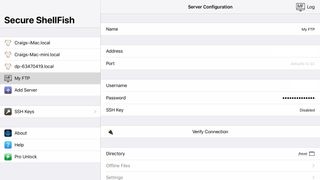
Secure ShellFish
Secure ShellFish plugs one of the last remaining holes in the iPadOS Files app: the inability to natively access remote servers.
Setting up SSH/SFTP connections is a breeze. Using the clear, simple interface, you can quickly connect to any shared drives the app can find, or manually configure servers to later access whatever’s stored on them. Define the app as a location within Files, and you’ll then be able to get at all your remote documents.
For free, Secure ShellFish is extraordinarily generous, with a feature-rich experience. For $6.99/£6.99/AU$10.99, you can upgrade to remove interruptions and add offline features. But if you want something robust for the odd connection – and with no outlay – it’s hard to beat the vanilla version of this app.

Paper by WeTransfer
Paper by WeTransfer is the latest version of a much-loved iPad sketching app. It now echoes its earlier incarnation, in giving you a set of virtual journals that you then scribble pictures inside of.
The tools are straightforward, and designed for getting ideas down quickly. But although you’re not deluged with options, the look of pen strokes and dabs of watercolor is spot-on. When you’re done, you can export a page to share with others. It all feels rather sleek and elegant.
It’s worth noting that quite a few features are locked behind IAP: multiple image import; freeform cut; paste between pages; iCloud sync; multiple brush sizes. But the free take – despite its limitations – feels really nice to use, not least when you’re doodling with an Apple Pencil.
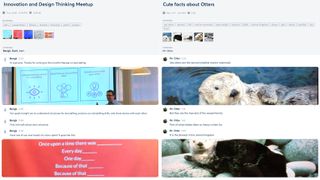
Otter Voice Notes
Otter is a voice memos app with a fine line in automatic transcription. Talk to your iPad, and the app should do an excellent job of getting your words down (punctuation and all), so you don’t have to bother typing them out later. You get 600 free minutes per month – 6000 if you move to a paid tier.
Notes can have imagery added inline, and you can highlight words or entire lines. Usefully, the app attempts to extract meaning from longer passages, giving you summary keywords to scan. Should you need to edit transcribed text, that’s possible, too.
Ultimately, the app’s perhaps less useful for recording on iPad – although it works well enough. But with cloud sync, and features for working in teams, it’s an excellent option for getting at and using content you've recorded on your iPhone.
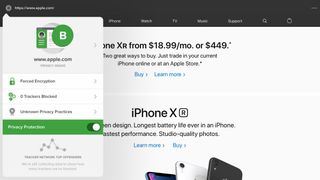
DuckDuckGo Privacy Browser
DuckDuckGo Privacy Browser wants the internet to leave you alone. Specifically, it doesn’t want you being tracked.
It comes across like a stripped-back alternative to Safari that’s determined to have you leave no trace. Third-party trackers won’t follow you as you browse, meaning no relentless and suspiciously targeted adverts because you several days back happened to check out a nice new TV online.
Sites are forced to use encrypted connections where available, and your searches are not tracked. The app grades sites you visit, too; and so even if you usually use Safari, DuckDuckGo gives you insight into any site’s underlying privacy measures.
Also, if all of that doesn’t go quite far enough, and you want your DuckDuckGo browsing history to be nuked from orbit, a tap is all that takes!
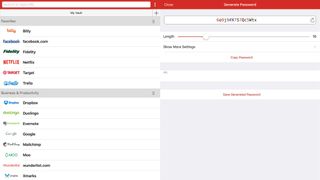
LastPass
LastPass in some ways echoes iCloud Keychain, in giving you a central repository for storing passwords and payment details. You might therefore wonder what the point is in using such a system.
First and foremost, LastPass is fully cross-platform, so if you also work with Windows and Android, it means you can take your passwords with you everywhere, securely. But there are other advantages, such as secure notes and form fill options, all of which seamlessly integrate with devices running iOS 12 or later.
There is a premium tier; US$24/£23/AU$38 per year adds sharing options, 1GB of encrypted file storage, and premium multi-factor authentication. For most users, though, the extremely generous free version should be enough.
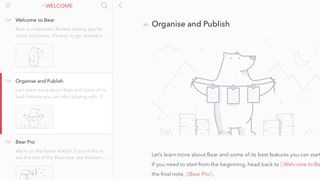
Bear
A halfway house between full-fledged writing tool and capable note-taker, Bear provides a beautiful environment for tapping out words on an iPad.
The sidebar links to notes you’ve grouped by hashtag. Next to that, a notes list enables you to scroll through (or search) everything you’ve written, or notes matching a specific tag. The main workspace – which can be made full-screen – marries sleek minimalism with additional smarts: subtle Markdown syntax next to headings; automated to-do checkboxes when using certain characters; image integration.
There’s not enough here for pro writers – they’d need on-screen word counts, customizable note column ordering, and flexibility regarding notes nesting. Also, for iCloud sync, you must buy a $1.49/£1.49/AU$1.99 monthly subscription. But as a free, minimal note-taker for a single device, Bear more than fits the bill.
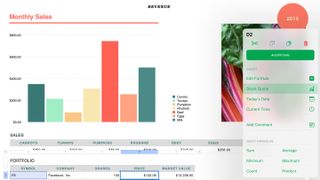
Numbers
With Numbers, Apple managed to do something with spreadsheets that had eluded Microsoft in decades of Excel development: they became pleasant (even fun) to work with.
Instead of forcing workmanlike grids of data on you, Numbers has you think in a more presentation-oriented fashion. Although you can still create tables for totting up figures, you’re also encouraged to be creative and reader-friendly regarding layout, incorporating graphs, imagery, and text. On iPad, it’s all tap - and finger - friendly, too.
With broad feature-parity with the Mac version, iCloud sync, and export to Excel format, Numbers should also fit neatly into most people’s workflow.
And although updates robbed the app of some friendliness (whoever removed the date picker needs a stern talking to), it still excels in that department, from nicely designed templates through to the handy action menu, ensuring common tasks are only ever a tap away.
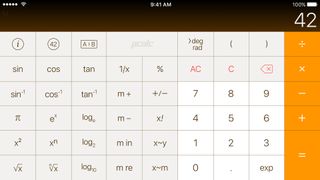
PCalc Lite
PCalc Lite's existence means the lack of a built-in iPad calculator doesn't bother us. For anyone who wants a traditional calculator, it's pretty much ideal. The big buttons beg to be tapped, and the interface can be tweaked to your liking, by way of bolder and larger key text, alternate display digits, and stilling animation.
Beyond basic sums, PCalc Lite adds some conversions, which are categorised but also searchable. If you're hankering for more, IAP lets you bolt on a number of extras from the paid version of PCalc, such as additional themes, dozens more conversions, alternate calculator layouts, a virtual paper tape, and options for programmers and power users.
Current page: The best free office and writing apps for iPad
Prev Page The best free music and audio apps for iPad Next Page The best free photo and video editing apps for iPadGet daily insight, inspiration and deals in your inbox
Get the hottest deals available in your inbox plus news, reviews, opinion, analysis and more from the TechRadar team.
