RAT, RDP, RDC, VNC, SSO: A look at the most commonly used acronyms in Remote Desktop
A guide to the most common remote desktop acronyms.

The information technology world is full of acronyms. There’s BYOD, CPUs, APIs, and a huge number more. The remote desktop world is no exception. For many years, the world of remote desktops, virtual machines, and virtualization generally, has been the reserve of just a few workers.
However, following the outbreak of the Covid-19 pandemic, the vast majority of employees suddenly had to get used to accessing their work resources remotely, as businesses around the world were forced to implement remote and hybrid work policies. Almost overnight, it became more important to know what exactly is meant by RAT or RDC.
If you need some help with remote desktop acronyms, then you’ve come to the right place. This guide will take you through the most common and let you know exactly what each one means.
- These are the best cloud hosting services on the market

RAT - Remote Administration Tool
Confusing matters even more, the acronym RAT actually stands for two different things in the IT world. When discussing remote desktops, it is unlikely that the conversation will turn towards remote access Trojans but given the widespread nature of malware, it can’t completely be ruled out.
Instead, RAT probably refers to a remote administration tool. A RAT is a piece of software that gives an individual complete control over a device, remotely. Of course, this individual could be a cyberattacker using the aforementioned Trojan malware, but RAT software can also be deployed legitimately.
One of the most common uses for RATs is for customer support. Before these remote tools were invented, support staff would have had to physically sit at all employee desks to, say, install a new piece of software or fix a particular issue. With a RAT, these tasks can be completed without even being in the office or using the same network.
RATs can save time, energy, and money for businesses across a wide range of industries. Some of the most popular remote administration tools include Dameware Remote Support, Atera, NinjaOne, and many others. These programs have long been useful for the centralization of company IT strategies - and with more employees working remotely, they are more useful than ever.
Are you a pro? Subscribe to our newsletter
Sign up to the TechRadar Pro newsletter to get all the top news, opinion, features and guidance your business needs to succeed!
RDP - Remote Desktop Protocol

The remote desktop protocol is a technical standard for connecting with a computer remotely. While there are other standards available, including Independent Computing Architecture (ICA) and Virtual Network Computing (VNC), RDP is the most common. RDP was developed by Microsoft and has gone on to be extremely popular. In fact, there are an estimated 4.5 million RDP servers connected to the internet, with many more accessible from within internal networks.
RDP communication supports up to 64,000 unique channels and transmits monitor output from the remote server to the client, as well as keyboard/mouse input from the client to the server. It’s also worth noting that although RDP was developed by Microsoft for Windows machines, RDP clients are now available for macOS, Linux, Unix, Android, and iOS. Plus, there’s also now an open-source version available.
The advantages of using RDP include that users are not required to use a VPN and that data is encrypted by default. There are also more general advantages around virtualization to consider, such as the fact that employees have the freedom to work wherever they need to. The cons of using RDP is that users can experience noticeable lag (even if it’s only a few milliseconds), which may decrease productivity and result in a less pleasant user experience.

RDC - Remote Desktop Connection
Remote Desktop Connection (RDC) is another Microsoft technology and one that has been around for a number of years. The application is built into Windows and lets individuals connect to any remote computer, as long as it’s on, connected to the relevant network, and has gone through the RDC setup process.
That setup process is relatively straightforward. Simply visit the search box within the Windows taskbar, type “Remote Desktop Connection”, and open the program. Then type the name of the PC you want to connect to and then select Connect. Of course, before this can take place, you must configure the computer you want to connect to for remote connections. To do so, you need to go to Settings, then click “System,” select Remote Desktop, and set this to On.
In theory, once the connection has been established, you can access any computer you need from wherever you are. Not bad for a free program that comes included with every Windows device.
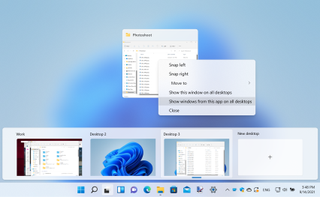
VNC - Virtual Network Computing
Working on slightly different principles to RDP, virtual network computing (VNC) is a graphical desktop-sharing standard that works by transmitting graphical screen updates from one computer to another via a network. As with RDP applications, the complete VNC connection consists of a client, server, and communication protocol.
Both RDP and VNC technologies provide similar functionality for the end-user, rely on peer-to-peer communications, and offer secure access to computer resources remotely. The differences are that VNC offers greater compatibility across a wider range of platforms, while RDP requires port forwarding to provide connections over the internet. This means it is an exposed service, which can introduce more security risks when compared to VNC’s cloud connections.
The primary difference between RDP and VNC is that the former creates a virtual session, while VNC captures the physical display. Unlike RDP, VNC is a screen-sharing platform where the remote computer can also take control.
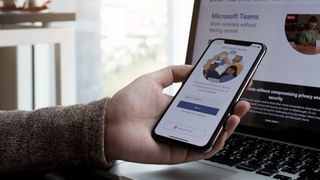
SSO - Single Sign-On
Single Sign-On (SSO) is a form of authentication technology that allows the user to enter their credentials just once to access a number of digital solutions. As well as being simpler and more convenient for users, SSO tools encourage the use of stronger passwords, reduce the time spent on password recovery, and generally lead to more robust security. SSO login works by creating an authentication token that remembers that the user has already been verified. The token is then passed to the app being used and the user is authenticated.
With remote desktop services generally involving the use of multiple different services, inputting credentials over and over could significantly damage productivity for workers. That’s why SSO has been adopted alongside remote desktop apps in many cases.
- We've come up with a guide that explains Remote Desktop vs Virtual Desktop vs Virtual Machines
Barclay has been writing about technology for a decade, starting out as a freelancer with ITProPortal covering everything from London’s start-up scene to comparisons of the best cloud storage services. After that, he spent some time as the managing editor of an online outlet focusing on cloud computing, furthering his interest in virtualization, Big Data, and the Internet of Things.

