How to switch from Android to iPhone using Move to iOS
Apple's Android app makes the transfer (mostly) easy
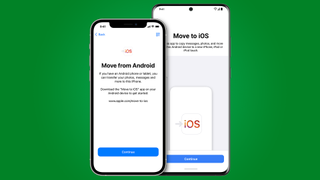
Whatever your reasons for leaving Android phones behind, it can be daunting to figure out how to transfer all of your stuff to an iPhone. Many of your apps will have an iOS version, but generally speaking, Android data doesn't always play nice with iPhones.
Thankfully, there’s an app that figures out the transfer process for you: Move to iOS, which Apple launched back in the days of iOS 9. The app works on any version of Android from 5.0 onwards.
There's been a recent update that allows you to transfer your entire WhatsApp chat history and media from an Android phone to your iPhone, and vice versa.
However, if you’re not particularly techy, you can pop into an Apple Store and get them to send data to your new iPhone 13 for you. But the app is very easy to use from home if you know what to do (or to avoid). Our guide will walk you through the preparation, transfer, and post-transfer steps as you switch from Android to an iPhone or iPad.
- On the flip side, here's how to switch from iPhone to Android
Before you start
If you've already unboxed and set up your shiny new iPhone, you're going to have to factory reset it for this process to succeed. Move to iOS only works with a fresh iPhone with no data on it. Otherwise, you'd have to do everything manually, which isn't worth the effort.
Before the transfer, clean your Android phone as much as possible. Delete any unwanted apps, photos and media – this is your chance for a 'smartphone spring cleaning' and you'll be surprised how many apps you rarely use when you think about it.
Then, you'll need to make sure both devices are connected to power, your Android device is connected to Wi-Fi, and your iOS device has enough storage for the data you want to transfer (including anything on an installed SD card).
If your stored Android files exceed your new iPhone's capacity, the transfer will stop when it runs out of room – and as many of us have discovered, the app won't necessarily tell you that that’s why the transfer failed.
Get daily insight, inspiration and deals in your inbox
Get the hottest deals available in your inbox plus news, reviews, opinion, analysis and more from the TechRadar team.
You can help avoid this by spring-cleaning your device to get rid of any old content you no longer need before using the Move to iOS app. You could also back up files to Google Drive or another cloud storage app, then delete them from your phone. You can always re-download those files later.
Once your storage is squared away, turn off your mobile data on your Android device in Settings > Data. If you receive a phone call during the Android-to-iOS transfer – or open another app besides Move to iOS – it will instantly cancel the transfer.
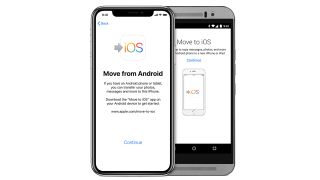
The Move to iOS app works with Android 4.0 or later and transfers most of your data to an iPhone or iPad.
1. Prepare your device
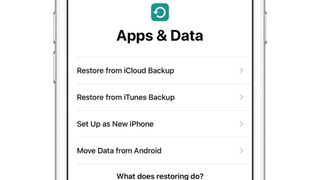
Once you’ve installed Move to iOS, you can turn on your iOS/iPadOS device and start to set up your iPhone. When you get to the Apps & Data screen, you should see an option that says Move Data From Android. That’s the one you want.
Tap that link, and your iPhone or iPad will now create a private Wi-Fi network exclusively between it and your Android device.
2. Open the Android app
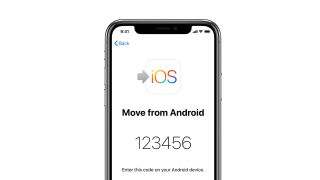
On your Android device, open the Move to iOS app, get through the legal stuff and you’ll see a Find Your Code screen. Tap on the Next link.
3. Pair your phones
Turn back to your iPhone or iPad, which should now display a pairing code that you can enter in the Move to iOS app. This works just like pairing a Bluetooth device: enter the right code and the Move to iOS app will pair with the iPhone or iPad.
4. Choose what to transfer
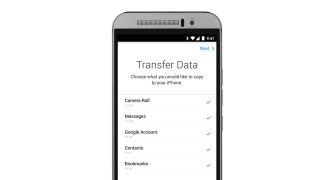
The Move to iOS app can transfer six kinds of data from your device: your contacts; your message history; your photos and videos from your camera roll; your web bookmarks; your calendar(s); and your email account(s).
All six of these options will be checked for transfer by default; however, you can uncheck any of these if you don’t want to copy them across. Go ahead and make your choices.
In a nice touch, Apple also tries to find iOS equivalents of your free apps – so if an app is available in both Google Play and Apple’s App Store, it will do its best to find them so you can download them easily after your data has been transferred across. However, it won’t transfer any local data for those apps that might be stored on your Android device.
5. Make a cup of tea
If you’ve got a lot of photos and videos, this is going to take a while to transfer – and you may find that the Android app appears to be finished while the iOS device is still showing a progress bar.
The transfer isn’t finished until the iOS device says it is. Until then, don't navigate away from either app, as it will cancel the transfer so you have to start over. As we mentioned earlier, your Android phone should have its mobile data turned off, because a phone call can also break the transfer.
A watched pot never boils, nor does a watched phone ever finish transferring. Leave your phones somewhere where you won't be tempted to fiddle with them, and go enjoy a nice cup of tea while you wait.
6. Compare and contrast your phones
Before you start playing with your iPhone or wipe your Android phone, make sure that everything has transferred properly. As we mentioned earlier, the Move to iOS app won't necessarily tell you if it didn't have room for everything.
We recommend checking the data categories you transferred over, such as your contact list or message history. Make sure nothing's missing.
7. Manually transfer the rest of your files
Move to iOS doesn’t transfer everything: music files, ebooks, PDFs, cloud documents, and other files will need to be transferred manually. Apple has a support guide on how to get your Android-specific files to work on iOS.
For the most part, this process requires you to connect your Android phone to your computer, transfer the files you want saved to that computer, then plug your iPhone into the same computer.
For example, you can add your music files to iTunes/ Apple Music, then sync your computer's music library to your iPhone. The same goes with e-books in Apple Books. For your files and documents, you can copy them all to a single folder on your computer, then sync your iPhone Files with that folder so it receives copies of all of them.
8. Install your apps
If Move to iOS didn’t find all your apps, or if many of your apps were paid apps rather than free ones, you’ll need to look for them yourself in the App Store app on your iPhone or iPad. Almost all the big-name Android apps are available on iOS and iPadOS too.
With subscription apps such as Netflix or Spotify you won’t need to pay again; it’s just a matter of logging in with your account details to pick up where you left off on Android.
But for paid-for apps, such as games you might have bought on the Play Store, you’ll need to re-buy the app in the App Store if you want to enjoy it on iOS or iPadOS.
Most of the big-hitters on Android are also available on iOS. If there isn’t an iOS version, there’s usually a very similar alternative.
9. Factory reset your Android
Once you've gotten everything you need from your old phone, it's time to wipe it so you can safely sell or recycle it. How this works will vary from one kind of Android phone to another, but generally speaking, you should start by plugging in your phone and opening the Settings menu.
On most phones you'll need to go to Settings > System > Advanced > Reset > Erase all data. On a Samsung phone, you'll need to travel through Settings > General Management > Reset > Factory data reset. Either way, from there you'll need to enter a PIN or password, then confirm that you want to erase everything.
This process could take some time, which is why you needed to plug your phone in first. But once that's done, you'll be ready to completely leave Android behind for iOS.
Writer, broadcaster, musician and kitchen gadget obsessive Carrie Marshall (Twitter) has been writing about tech since 1998, contributing sage advice and odd opinions to all kinds of magazines and websites as well as writing more than a dozen books. Her memoir, Carrie Kills A Man, is on sale now. She is the singer in Glaswegian rock band HAVR.
- Daryl BaxterSoftware & Downloads Writer

