How to save articles with Reading List in Safari for Mac
Read across all your devices

Great articles are just a few clicks away on the Safari browser for Mac. Who has the time to read all of those articles, however? With the built-in 'Reading List' tool on Safari, you can save articles for viewing later. Better still, you can continue reading those articles across other Apple devices, including iPhone and iPad.
- How to personalize your Safari start page on macOS Big Sur
- Apple macOS versions: everything you need to know
- How to create widgets in macOS Big Sur
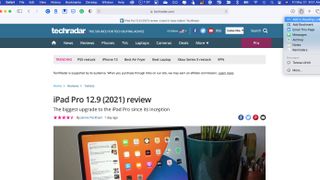
Using Reading List
In Safari, there are two ways to save an opened webpage article for later reading. First, you can hover over the left side of the 'Smart Search' field (where you'll see the website address), then click the 'One-Step Add' button. You can also click on the Share button at the top right of Safari, then choose 'Add the Reading List'.
Additionally, you can save a linked page in the Reading List on Safari by going Shift + Click on the keyboard.
To bring up your Reading List, go into the Safari app on your Mac, then click on the 'Sidebar' button at the top left. Choose the 'Reading List' tab, then click on your article below.
If you're planning a trip with your Mac and won't have access to an internet connection, you can save Reading List articles for offline use. To do so, click on the 'Sidebar' button at the top left of Safari. Choose the 'Reading List' tab, then right-click and select 'Save Offline'.
To delete read articles, right-click on the article in the 'Sidebar', then choose 'Remove Item'.
Other devices
Saved articles in Reading List also show on Apple devices signed into the same Apple ID. Changes made on one device (adding/removing content) also occurs on the others.
Get daily insight, inspiration and deals in your inbox
Get the hottest deals available in your inbox plus news, reviews, opinion, analysis and more from the TechRadar team.
- iMac (24-inch, 2021) review
- Discover the best Mac VPN for boosting security and bypassing blocked content
Bryan M. Wolfe is a staff writer at TechRadar, iMore, and wherever Future can use him. Though his passion is Apple-based products, he doesn't have a problem using Windows and Android. Bryan's a single father of a 15-year-old daughter and a puppy, Isabelle. Thanks for reading!

