How to copy and paste on Mac and MacBook
Move your text over there by learning how to copy and paste on Mac

When it comes to using a computer, there are many things you will learn that will help make life a bit easier. Whether you're in camp Microsoft or camp Apple, copying and pasting is fundamental to so many tasks, so here we have a guide to how to copy and paste on Mac and MacBook.
As is so often the case, learning keyboard shortcuts is key to getting the most from copy and paste on Mac and MacBook, and you'll will soon find that it is real time saver. Copying and pasting is an incredibly useful way to grab text or images from a website or file and duplicate it into a document of your own.
In addition to the concept of copy and paste on Mac and MacBook, there is the closely related cut and paste. This gives you a quick and simple way to move snippets of text between documents, or to easily move paragraphs around.
Although there are keyboard shortcuts that can be used to copy and paste on Mac and MacBook, you also have the option of using your mouse or trackpad to access these handy commands.
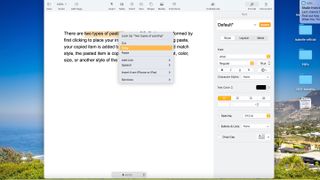
How to copy and paste on Mac: Copy or cut?
The first step is to select the text or other item that you want to be copied or cut. With the former, the item remains in the original location while a copy gets created elsewhere. With the latter, the text or other item is moved from the original location to somewhere new.
After selecting the text to copy, press the 'Command' + 'C' keys. You can also select Edit > Copy from the menu bar. Another solution: Control-click (or right-click) on the item you've selected, then choose 'Copy' from the shortcut menu.
Conversely, after selecting the text, press the 'Command' + 'X' keys to cut. Or choose Edit > Cut from the menu bar. You can also Control-click (or right-click) on the item, then choose 'Cut' from the shortcut menu.
Get daily insight, inspiration and deals in your inbox
Get the hottest deals available in your inbox plus news, reviews, opinion, analysis and more from the TechRadar team.
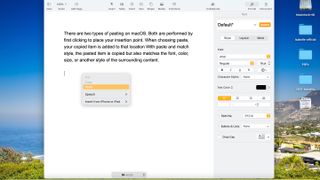
Paste, or paste and match style
There are two types of pasting on macOS. Both are performed by first clicking to place your insertion point. When choosing paste, your copied item is added to that location. With paste and match style, the pasted item is copied but also matches the font, color, size, or another style of the surrounding content.
After clicking in your insertion point, to paste, press the 'Command' + 'V' keys. You can also select Edit > Paste for the menu bar, or control-click (or right-click) the item you select, then choosing Paste from the shortcut menu.
To use paste and match style, after clicking in your insertion point, press the 'Option' + 'Shift' + 'Command' + 'V' keys. You can also choose Edit > Paste and Match Style from the menu bar, if applicable.
- These are the best Macs of the year
Bryan M. Wolfe is a staff writer at TechRadar, iMore, and wherever Future can use him. Though his passion is Apple-based products, he doesn't have a problem using Windows and Android. Bryan's a single father of a 15-year-old daughter and a puppy, Isabelle. Thanks for reading!

