How to change your Skype password or reset it
Regularly changing your Skype password is essential for optimal security

Skype is a popular video conferencing and chats platform that millions worldwide use. It includes a selection of video calling, voice calling, messaging features, collaboration tools, and secure file transfer.
Because of its impressive security features, Skype is often used to send and receive sensitive data. It can also be linked to bank and credit card information, which means a breached account could have significant consequences. As you can imagine, it’s essential to ensure your account isn’t compromised at any time.
To maintain account security, it’s a good idea to change your password regularly. Even if you don’t have any concerns about your account’s safety or integrity, we recommend setting a new password at least every few months.
- We've put together a list of the best password generators.
- These are the best password recovery solutions.
- Also check out our roundup of the best business password management software.
In the rest of this guide, we’ve outlined the easiest way to change your Skype password. We’ve also provided step-by-step information about resetting your password if you forget it.
How to change your Skype password
Although various desktop and mobile apps are available, the easiest way to change your Skype password is via the platform’s website. However, the process is essentially the same across the different versions.
Before you get started, log in to your online account. In the top left-hand corner, you will see your Skype name, your balance, and a small dropdown menu that can be accessed by clicking on the three dots to the right of your credit. Open the Settings menu.
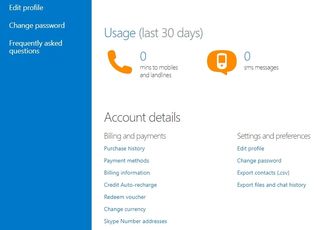
Once you’re in the Settings menu, click on the Account & Profile tab. Next, scroll down, and select Your Account. A new tab will open, and on the left-hand side of the page, you will see several links, including a Change Password button.
Are you a pro? Subscribe to our newsletter
Sign up to the TechRadar Pro newsletter to get all the top news, opinion, features and guidance your business needs to succeed!
Clicking on this will open another new tab, where you will be asked to verify your identity with a security code sent to your linked phone or email address. Enter the code you receive, and then enter both your existing and new passwords. Note that your new login must be at least eight characters long and that it’s case-sensitive. Also, you can’t use a previous password.
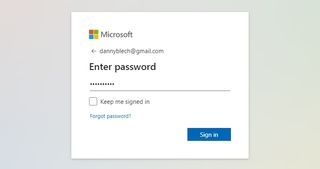
How to reset your Skype password
To reset your Skype password via the website, navigate to Skype.com and click the sign-in link on the top right of the page. Next, enter your email address or phone number when prompted, and navigate through to the next window. When you’re asked to enter your password, hit the Forgot password link.
Like when you’re changing your password, you will need to verify your identity here. Follow the prompts to get a security code sent to your email address or phone number, and enter it when asked. Then, navigate to the next window, enter and reenter your new password, and click next to sign back into your account.
Ultimately, it’s pretty easy to reset your Skype password, even if you forget it. Note, though, that you will have to have access to the phone number or email address that you used to sign up for your account.
- We've featured the best password managers.
- We've also put together a list of the best video conferencing software.
Daniel is a freelance copywriter with over six years experience writing for publications such as TechRadar, Tom’s Guide, and Hosting Review. He specializes in B2B and B2C tech and finance, with a particular focus on VoIP, website building, web hosting, and other related fields.

