How to change your Mozilla Firefox password or reset it
Periodically updating your Firefox password can help keep your account secure
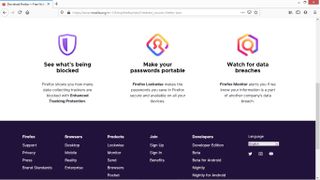
Mozilla Firefox is an open-source web browser and the third most popular desktop browser after Chrome and Safari. Privacy-conscious web users often use Firefox because it automatically blocks most tracking cookies and other cookies that aren’t critical to the web page's function.
In 2014, Mozilla introduced Firefox Accounts to sign into websites and sync your browsing data across devices, including bookmarks, history, open tabs, and passwords. Therefore, it’s essential to keep the password to your Firefox account safe and change it occasionally. Remember to use a robust and unique password that’s impossible for anyone to guess.
Below, we’ve outlined the steps you need to take to change your Mozilla Firefox password. We also let you know how to reset your Firefox account if you’ve forgotten your password.
- Check out our guide to the best password manager around today
How to change your Mozilla Firefox password
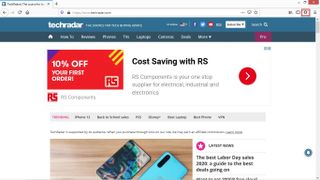
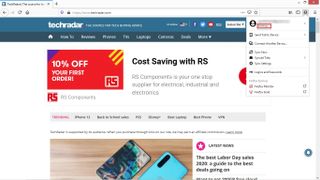
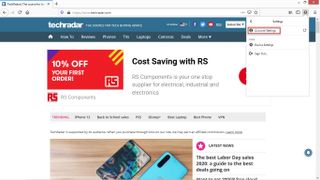
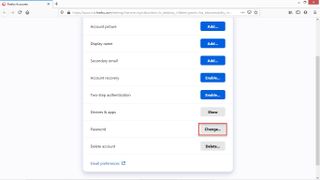
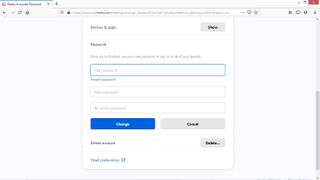
To change your Mozilla Firefox password, ensure you’re logged into your browser. Next, click on your user avatar picture, which you’ll find at the top right of the browser interface. A drop-down menu will appear. Choose Settings and then Account Settings to open up your Firefox account page.
Scroll down and find the Password entry. Now, click on the button beside Password named Change…. You’ll be presented with a form with an entry for your old password and two entries for your new password. You’ll need to enter your new password into both fields to confirm it.
Finally, click Change. Your Mozilla Firefox password has been updated!
How to reset your Mozilla Firefox password
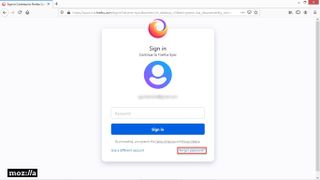
If you’re struggling to log into your Mozilla Firefox account because you’ve forgotten the password, you can follow these steps to set a new password. You’ll be asked for your email address when you click Sign in. Enter the email address that you registered with Firefox, and click Continue.
Are you a pro? Subscribe to our newsletter
Sign up to the TechRadar Pro newsletter to get all the top news, opinion, features and guidance your business needs to succeed!
Now you’ll be asked for your password. Since you’ve forgotten it, click Forgot password? At the bottom of the page. You’ll be asked to enter your email again. Do so and click Recover Account. You’ll receive an email from Firefox. Click on the link in the email entitled Create a new password.
Next, enter a new password in the two form fields. Passwords must be at least eight characters long. Click Change Password, and your Mozilla Firefox password will be updated. Now you can use the new password to log into your Firefox account on any device.
Bryan M. Wolfe is a staff writer at TechRadar, iMore, and wherever Future can use him. Though his passion is Apple-based products, he doesn't have a problem using Windows and Android. Bryan's a single father of a 15-year-old daughter and a puppy, Isabelle. Thanks for reading!

