How to change your Instagram password or reset it
Looking to change your Instagram password?

Knowing how to change your Instagram password or reset it is a valuable skill to have up your sleeve. One of the most popular social media apps, not the planet, Instagram allows you to scroll through everything from meaningful quotes and your friend's holiday snaps to cute pictures of Insta-famous pets and the latest adventures of your favorite celebrity.
Since its launch in 2010, the photo-sharing app has been through quite a few changes, not least its acquisition by Facebook in 2012. That's also made it a lot easier, allowing you to sign into the app with your Facebook login details - which is excellent for those who struggle to remember our passwords!
Whether you have the best iPhone or Android phone or prefer to keep social media apps off your phone and log in sporadically using one of the best MacBooks and Macs, it's a good idea to ensure that you're changing your password regularly to keep your account secure.
Maintaining security for online sites and services is super important, with hackers getting increasingly clever each year. Using a weak password or one you use across multiple sites puts you at greater risk of someone accessing your private data. Thankfully, changing your password is super simple.
So, whether you want to change your Instagram password for security purposes or you've forgotten it and become locked out of your account, you'll find the steps below quick and easy to follow. You might also be interested in our guide to using Instagram in dark mode, which can help protect your vision if you're prone to using the app for long periods. Or, if you'd rather cut down altogether, how to limit your Instagram usage on iOS and Android will help you do just that.
But, for now, here's everything you need to know to change your Instagram password with minimal fuss...
How to change your Instagram password
Figuring out how to change your Instagram password is super easy, and it's the same process whether you're using an iOS or Android device.
Are you a pro? Subscribe to our newsletter
Sign up to the TechRadar Pro newsletter to get all the top news, opinion, features and guidance your business needs to succeed!
First, you must open the app and head to your profile by tapping your profile picture at the bottom right of your screen.
Then, tap the menu icon (the three lines at the top right of the page) and head to Settings > Security > Password.
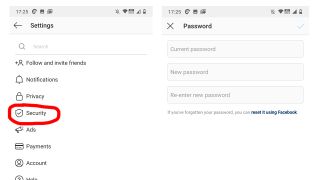
You'll then need to enter your current password, followed by the new password you wish to use – remember; it's best to use a password that you don't use for any other applications. It's a good idea to use a mixture of numbers, uppercase, and lowercase letters to make it difficult to guess.
Instagram recommends using "a combination of at least six numbers, letters, and punctuation marks (like ! and %)" to create a strong password.
Once you're happy with your new password, tap Save or the tick icon at the top right of your screen.
How to reset your Instagram password
Have you forgotten your Instagram password? If you're locked out of your account, you'll need to reset your Instagram password using your linked Facebook account, email address, or phone number.
The process differs slightly for iOS and Android devices. If you're on an Android device, open the app to the login screen. Then, select 'Get help signing in' (below Log In).
Click on 'Use Username or Email,' 'Send an SMS,' or 'Log in with Facebook,' and follow the on-screen instructions.
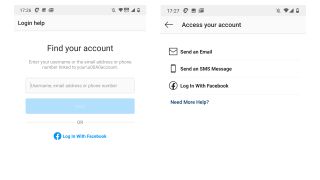
If you're on an iOS device, head to the login screen as before and select 'Get help signing in.' Choose your preferred method of resetting your login credentials (Username or Phone) and enter your username, email address, or phone number.
Then tap Next and follow the on-screen instructions to reset your Instagram password.
Now you should be able to choose a brand-new password – don't forget to make it solid and challenging to guess.
Check out the best password generators if you want to create a solid password. Many of these services also include the best password managers to help you keep track of all your login details, which is very handy if your new password is very complex.
What about two-factor authentication?
If you want to add an extra layer of security to your Instagram account, it's possible to set up two-factor authentication.
Your email address and password combination are the first factors that protect your account – enabling two-factor authentication means adding a second factor, making it harder for intruders to access your account.
This second factor often sends a message to your mobile phone asking you to verify your login attempt.
In the case of Instagram, you'll be asked to enter a unique login code or confirm your login attempt – but only if you're accessing your account from a device , you haven't used before.
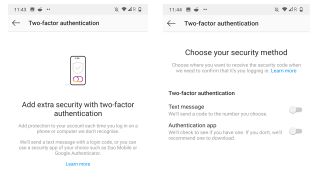
Head to your profile and tap the menu icon to set this up. Click on Settings > Security, and scroll down to Two-Factor Authentication.
Tap Get Started, and then choose between the two different authentication methods; you have a choice between receiving a unique code via SMS or using a third-party authentication app like Google Authenticator or Duo Mobile.
If you go down the SMS route, remember that you'll need to have an actual mobile phone number associated with your Instagram account – if you don't, you'll be asked to enter one before proceeding.
We recommend turning two-factor authentication on; it's straightforward to set up and use, making it far more difficult for intruders to access your Instagram account.
Bryan M. Wolfe is a staff writer at TechRadar, iMore, and wherever Future can use him. Though his passion is Apple-based products, he doesn't have a problem using Windows and Android. Bryan's a single father of a 15-year-old daughter and a puppy, Isabelle. Thanks for reading!

