The best Apple Watch apps for 2023
The best Apple Watch apps for fitness, travel and more
Best Apple Watch apps for notes, passwords and making life easier
BFT - Bear Focus Timer
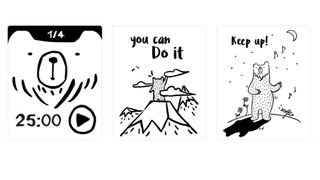
- BFT - Bear Focus Timer
- $1.99 / £1.79 / AU$2.99
There are lots of productivity apps for the Apple Watch, but very few of them feature friendly bears. BFT does, and it’s a really fun way of helping you focus that we think would be a good app for kids too. The app is built around Tom, a cute and hand-drawn bear who will praise you when you concentrate and who will encourage you to focus on what you need to get done.
Tom has been studying the Pomodoro technique, which is all about breaking down tasks into manageable chunks. That means setting a timer to do a task and stopping when the timer runs out; if you complete the task before the time is up then Tom will shower you with praise and motivational comments. Achieving tasks earns you break time, and the more you do the bigger your breaks become.
The app doesn’t do much beyond timing and showing you bears, and that’s deliberate: while there are more complex productivity apps out there, for some of us the more complex they are and the more features they have the less likely we are to use them. BFT’s simplicity makes it more attractive, which is one of the reasons we think it’s a good app for younger users.
Calcbot 2
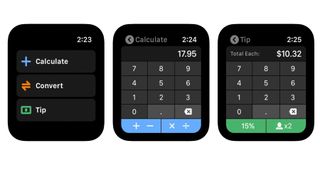
- Calcbot 2
- Free / IAPs
Calcbot 2 is an excellent calculator and currency converter app from Tapbots, creator of the equally excellent Tweetbot app for Twitter. On the iPhone it’s a very good-looking and very powerful calculator app with a history tape, expression views so you can see what you’ve input, live currency conversions, full scientific functions and automatic currency rounding, and while the app offers in-app purchases almost all of the core features are completely free.
On your wrist, Calcbot is a lot simpler and a lot faster. There are just three options: calculate, convert and tip. As you’d expect, each one takes you to an appropriate calculator page: one for calculations, one for currency and/or unit conversions, and one for calculating the tip when you’re out with others. Its simplicity means it’s very fast to access, and being able to access the tip feature with two taps is genuinely useful.
If you’re looking for an Apple Watch calculator app that can do scientific functions on your wrist, this isn’t the best app for you: we’d recommend the wonderful PCalc, which is a Swiss Army knife for numbers on your Watch as well as on your phone. But if you need a fast, quick calculator for everyday sums, conversions and tip calculations, then it’s our preferred option.
Fantastical Calendar
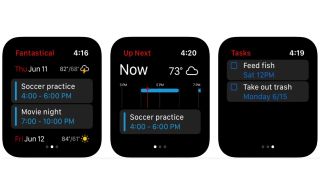
- Fantastical Calendar
- Free / in-app purchases
We’ve been using Fantastical from the very first version and it’s an excellent alternative to Apple’s own Calendar app. As the app has evolved it’s become more focused on power users, and while the core app is free the subscription version is where all the important features are being added. Subscriptions are currently $4.99 / £4.99 / AU$7.99 a month.
As before, the Apple Watch part of the app is simple and useful: you can install it as various kinds of Complications on multiple watch faces, and as a rule of thumb if you can put a Calendar complication there you can put a Fantastical one there instead. If you’re a subscriber it also includes a little icon to show the weather forecast for appointments in the next week.
Although there are no obvious changes to the Watch app, the core iPhone app introduced multiple new features in version 3.6: Fantastical Openings, which enables you to share your schedule so others can request meetings for times when you aren’t already booked; Fantastical Proposals, to get feedback from multiple colleagues; a new Quarter View for long-term planning, and a whole bunch of bug fixes too.
If you’re looking for an app that combines Calendar and Reminders in a single app and that also has lots of features for power users, Fantastical is an excellent time manager.
Cloud Battery

- Cloud Battery
- Free / IAPs
This wonderful little app makes it easy to keep track of your various devices’ battery levels, and it includes support not just for your iPhone and iPad but also Apple Pencil and Bluetooth low energy devices. It runs on macOS too, where it can also keep you posted about the health of your mouse and keyboard battery – not just Apple devices but also input devices by Logitech and others.
On Apple Watch you can run the app as a complication or as a stand-alone app, and you can use the iPhone app to set notifications to warn you if a device needs recharging or can be unplugged.
We think this is a great app, and it’s got a permanent home on our Infograph face where we’ve used a curved complication to show the state of our Apple Watch: the colored bar is much less intrusive than Apple’s own battery complication, and tapping the Cloud Battery complication brings up the app to show the state of all our other batteries.
Cloud Battery is free and ad-funded – you’ll get video ads in the iPhone app – but if you like it we’d definitely recommend paying the $2.99 / £2.49 / AU$4.49 for the ad-free version to encourage developer Alan Yan to make even more apps like this one.
Voice Dream Reader
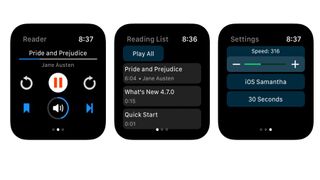
- Voice Dream Reader
- $19.99 / £17.99 / AU$30.99
Voice Dream Reader is a text-to-speech app for iPhone, iPad and Apple Watch that works with a wide range of document formats including PDF, text, Word, Powerpoint, RTF, Google Docs, ebooks, and more. The standard version includes one premium voice of your choice, and you can add more voices either via the 36 included iOS voices, which are free, or from the paid-for voice library, which currently contains over 200 voices.
We think this is an excellent app for all kinds of users, and for all kinds of tasks: not just catching up on your to-read list on your commute or run, but also for jobs such as checking the flow of your writing or spotting bits in a presentation that don’t quite work. And of course it’s very useful for people with vision problems.
In addition to its document support, the iPhone app uses the iOS scanner too – so you can scan printed documents and get Voice Dream Reader to read them aloud.
And on your iPhone or iPad you can also take advantage of document highlighting and notes, and Pac-Man. No, not the game: it’s a Harvard- and MIT-developed way of presenting text on screen so you can read twice as quickly without losing comprehension.
IFTTT
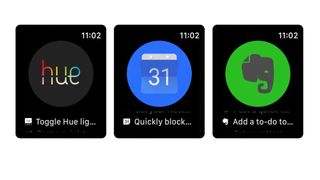
- IFTTT
- Free / IAPs
If This Then That is a kind of Swiss Army knife for home automation: it enables you to configure smart home equipment as well as a range of apps to do pretty much anything. As the name suggests, you can create automations simply: when this happens, do that.
In terms of what it can do on your Apple Watch, IFTTT can only trigger actions: all the creation and/or downloading of automations happens on your iPhone. But that doesn’t mean it isn’t useful. There are lots of IFTTT Button Widgets that you can add to your Watch to perform tasks such as turning all your Hue lights on or off, commanding your Roomba to start cleaning, or sending your loved one a message when you’re on your way home.
If you’re thinking that it all sounds rather like Apple’s own Shortcuts app, that’s because it is – but IFTTT got there way earlier, and does more with more things. It’s also used by a lot of brands to make their apps more interesting, so for example online bank Monzo has an applet that automatically saves money to your savings account whenever it rains or whenever you hit your daily steps goal on your Fitbit.
Dog Training & Clicker by Dogo
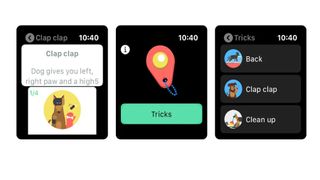
- Dog Training & Clicker by Dogo
- Various subscriptions
Why should humans have all the fun of fitness apps? With Dogo’s app you can teach your dog new tricks, improve their fitness and help them master important skills. It’s designed to help you train your dog in skills such as basic obedience commands – sitting down, recalling and so on – as well as more advanced ones such as fetching the leash or walking to heel.
The iPhone app introduces you to the various commands via video tutorials, and then you can take the tricks out and about with your Watch. The app has a clicker with a range of selectable sounds that you can use to create an association between the clicker and your dog receiving a reward, and it also includes quick visual guides to tricks and rewards.
The app offers six different dog training programs: new dog, basic obedience, impulse control, staying active, strengthening friendship and a program for service or assistance dogs. The app is free for seven days, so you and your dog can put it through its paces. After that there are various subscriptions, including $9.99/£9.99/AU$15.99 a month and $99.99/£99.99/AU$159.99 for a year.
Due - Reminders & Timers
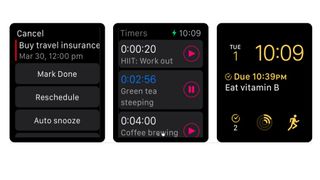
- Due - Reminders & Timers
- $6.99 / £6.99 / AU$10.99
Due isn’t like other reminders apps, whose notifications are easy to ignore: its key selling point is that it offers “persistent reminders”. In other words, it won’t give you peace until you’ve done the thing you said you’d do. The app is available for iPhone, iPad and Mac, and syncs via Dropbox or iCloud.
Due has been around for many years and as a result it’s a highly polished and intuitive app that knows what its users want and makes everything as fast and as simple as possible. Adding due dates is exceptionally quick thanks to its shortcuts, and on your Apple Watch it happily runs multiple reminders and countdown timers simultaneously. Those timers come in handy for simple things such as cooking times.
A complication means your next task is always there on your Watch face, and when a reminder pops up you can mark it as done, reschedule it, or snooze it with a single tap. The Watch app also supports Siri Shortcuts for better personalization.
Although we’re focusing on the Apple Watch component here, it’s worth mentioning Due’s iPhone app too. It’s a genuinely beautiful thing, and it and the Watch app are as useful for everyday organizing as they are for productivity-focused power users.
Things 3
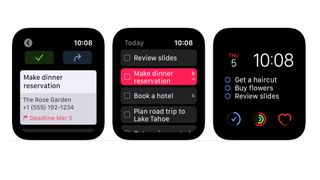
- Things 3
- $9.99/£9.99/AU$14.99
Things is one of the very best to-do apps on iOS and the Apple Watch, and with version 3.12 the Watch component has had a massive overhaul. It’s been rebuilt from the ground up as a standalone app that can sync and operate directly with the Things Cloud, and its syncing is significantly improved with changes appearing across your devices instantly.
In a clever touch the complications show the most recent updates irrespective of which device you did them on: if your last update was on your phone, that’s the information you’ll see on your Watch.
Things now supports multiple watches and Scribble, so you can use that instead of having to dictate into the app (although you can still dictate if you prefer). You can make Today the default destination for new items that you add from your watch, and you can also clear dates to put items in the Anytime list instead of having them attached to particular days.
One thing that hasn’t changed is the excellent interface: it’s simple in list form but when you press on an item it expands to give you all the information you need. It’s perfectly judged and enables you to get things done with the minimum of fuss.
Watchsmith
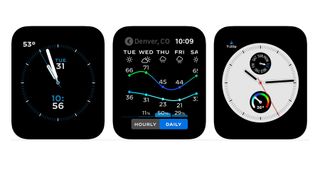
- Watchsmith
- Free with in-app purchases
If you’ve ever wished your Apple Watch would show different complications at different times of day, you’re going to love Watchsmith. It enables you to create complications for different kinds of watch faces and have your watch change them at the times you specify. Put the Watchsmith complication in the appropriate part of the face and it will do its thing automatically.
Watchsmith has complications for weather, calendar, astronomy, tides, activity and so on; some options require an in-app purchase but there are plenty of free ones. Simply choose the one you want, customize its appearance and then set its time – so for example you might have a complication display the weather until you’re due at work, your calendar during office hours, and the astronomy complications after dark.
The complications here are Watchsmith’s own, not third party ones – so while you can display the weather at this time and the calendar at that time, you can’t use Dark Sky for the former and Fantastical for the latter. But the supplied complications work well and while some of them look pretty horrible at first you can easily adjust the font and colors (where appropriate) to suit your taste.
HomeCam for HomeKit
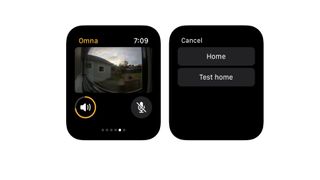
- HomeCam for HomeKit
- $4.99/£4.99/AU$7.99
We last looked at HomeCam for HomeKit in 2018 and liked what we saw. But the app has now been rebuilt from the ground up to give us HomeCam version 2, a version that not only makes it look and feel fresher but that introduces some key new features.
One of the best new features is Auto Cycle, which wasn’t previously available on iOS: it enables you to set up an automatic camera cycle that moves from cam to cam for continuous monitoring of property or sleeping children. There’s much better support for HomeKit accessories and improved Siri Shortcuts, a revamped Today widget that can show two cameras at once, and improved Data Layers to support more sensor types.
The main iPhone app is very powerful, enabling you to use not just cameras but other HomeKit devices such as connected heating or air conditioning devices. That enables you to combine data with the live camera feed, for example by monitoring the temperature of a baby’s room as well as watching them sleep and then remotely adjusting the heater or aircon.
The Watch component is much simpler, displaying a live feed from your chosen camera and enabling you to use your Apple Watch speaker and microphone as an intercom (provided of course that your camera has a mic and speaker itself). Think of it as a useful accessory for the times when for whatever reason you can’t pick up your phone.
Kanbann
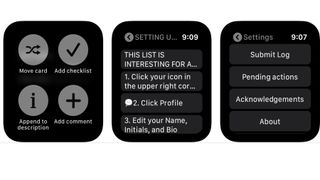
- Kanbann
- Free / in-app purchases
If you’re a fan of the Trello collaboration platform, Kanbann ensures you’re never far away from your favorite boards – and if Trello has been imposed on you by management, it means work can follow you wherever you may roam. Sour jokes aside, it’s handy to have Trello on your wrist if you’re using it to keep track of to-dos or travel plans.
Kanbann is an unofficial Trello app that enables you to create new cards, move existing ones, comment, check off to-do lists, and create new ones. And once you’ve logged in you don’t need to have your phone handy if you have a Wi-Fi or cellular connection on your Apple Watch.
The app also supports Siri Shortcuts, so for example you can say “Hey Siri, create a note ‘top secret world domination plan’ in Kanbann” and your Watch will do your bidding. Or at least it will after a little bit of setting up, which thankfully you only need to do the first time you run the app.
The core app is free and enables you to read all the boards you have access to, but you can only comment on or make changes to your personal boards. To gain comment and edit access to all the boards available to you you’ll need to unlock the Premium upgrade, which is $2.99/£2.99/AU$4.49 at the time of writing.
Hive
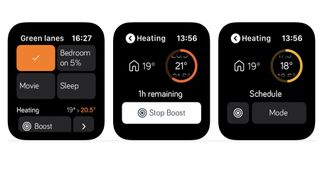
- Hive
- Free
Smart home tech wouldn’t be smart home tech without an Apple Watch app, and our wrist is slowly filling up with apps to control our lights, our heating and our various digital assistants. Hive is one of the better ones, assuming of course that you have Hive’s technology in your home.
The Watch component acts as a virtual control for your Hive hardware, enabling you to give the heating a boost or turn the lights down in your home. It’s very convenient and works across the Hive range, so you can use it for your smart plugs or colored lights as well as your heating.
The bigger iPhone app is packed with useful features including Hive Actions, a kind of If This Then That for Hive hardware including its motion and door sensors: you tell it what to look for and what to do when it happens, so for example you might get the lights to switch on if a sensor detects movement after dark or turn the lights off and the heating down when you close your bedroom door at night. It also enables you to create shortcuts that you can then access from your Watch. As smart home apps go, this is definitely one of the smartest.
Noted
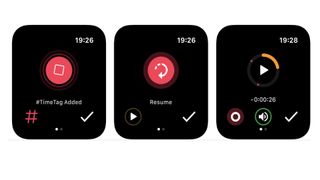
- Noted
- Free/In-app purchases
The App Store is hardly short of note-taking apps, but Noted thinks differently. Where other apps are text-first Noted takes an audio-first approach: it’s all about the recording. The app enables you to record a speaker or speakers and add timestamps, tags and notes to the appropriate parts of the recording. It’s particularly nice on iPhone where its clean, uncluttered interface is a really nice place to spend time in.
The Watch version isn’t quite so pretty but it’s just as clean. You can use it to record directly onto your watch, to listen later and to add quick timestamps when the speaker says something interesting. Those tags are then carried across to your iPhone where you can start adding text, photos or illustrations before exporting as PDF, as audio or as plain text. The app syncs with iOS devices and your Mac too.
It’s a very, very good app that’s particularly useful for students and anyone who spends a lot of time in meetings: it’s friendly, fast and exceptionally easy to use. The free version is very limited, though – you can store just five notes – so you’ll need a subscription. That’s currently $2.49/£1.29/AU$1.99 a month or $23.99/£11.99/AU$18.99 a year.
Roku
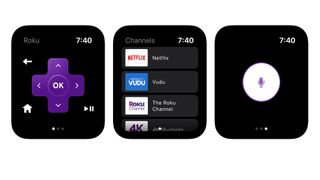
- Roku
- Free
If you’re a fan of the Roku media player, Roku TVs or Roku streaming sticks, then you’ll be delighted to discover that there’s now an Apple Watch app to match the iPhone one.
The Roku Apple Watch app looks just like the iPhone version albeit on a much smaller display, and you can use touch or voice to control your device. Voice control is only available in certain territories, though, so right now it only works in the US, UK and Canada. It even enables you to find a missing remote by getting it to chime until you work out where it is.
The Watch app focuses on three things: voice control, channel switching and remote control, and it works very well for each of those things. For everything else there’s the iPhone app, which enables you to search for particular titles, actors or directors, to stream video directly to your device and to take advantage of private listening, which enables you to listen to the audio on your headphones without playing it to everybody else in the room.
That latter feature is hardware-dependent, so it’s worth checking the compatibility notes to make sure it will work with what you’ve got.
HomeRun for HomeKit

- HomeRun for HomeKit
- $2.99/£2.99/AU$4.49
We’ve covered HomeRun before: it’s an excellent and customizable HomeKit controller for your smart home that’s designed to make it as easy as possible to control all your stuff both manually and by creating daily routines that make certain things happen at certain times.
It uses a simple and flexible grid-based layout where you can put all your icons just-so, enabling you to access the scenes or features you need with the minimum of effort, and it’s as easy to customize as it is to use.
HomeRun is by far the best HomeKit controller you can get for your Apple Watch, and over the course of 2019 it has got better and better: a recent update made it possible to add time-based complications so you’d see different options at different times of the day, and the latest update improves the customization options for your complications and adds the full set of Simpaticon icons.
That means you now have more than 4,460 icons to choose from, enabling you to create a customized smart home controller that’s tailored to your exact requirements. The only downside is that it doesn’t work on the first-generation Apple Watch, and you won’t be able to run it if you haven’t upgraded to watchOS 6.
Productive – Habit Tracker
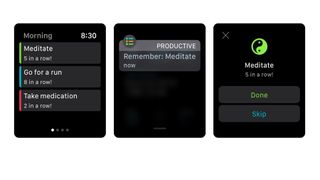
- Productive – Habit Tracker
- Free (in-app purchases)
Productive is an alternative to the popular Streaks app, and like Streaks it’s designed to help you get things done by establishing regular habits.
Those habits might be to make time for reading or to keep yourself hydrated, to do your morning workout or to strike items off your to-do list. The app enables you to create and track chains of habits, so for example you might want to remind yourself to drink water 8 times a day or meditate 3 times a week.
Where many apps like this are designed with workplace productivity in mind – and Productive can handle that stuff just fine – the emphasis here is more on your whole life: the marketing images prefer to show tasks such as reading a good book and going out for a nice meal rather than hard-charging corporate ladder-climbing.
The app has been designed with simplicity and ease of use in mind, and that extends to the Apple Watch companion too. The Watch app enables you to see what tasks you want to achieve today, reminds you when it’s time to do them, and enables you to either mark a task complete or skip that particular instance.
The data then goes back to the iPhone app, which pulls the stats together to let you see how well you’re doing and compare your achievements to your intentions.
Google Keep
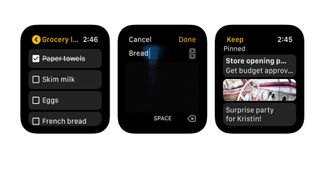
- Google Keep
- Free
You may remember in 2017, when Google pulled its various Apple Watch apps. But now, it seems Google is back in the wristy business. This month the Google Keep app was updated with a new feature: support for the Apple Watch.
Google Keep is essentially Apple’s Reminders for people who prefer Google’s way of doing things, and like Reminders it uses the cloud to sync with desktop and online versions of the app. You can use it to create, edit and share notes and to-do lists, to include photos and audio in notes and in a clever touch, to record voice memos and have Google automatically turn those memos into editable, searchable text.
That feature is included in the Apple Watch app, but you can’t use your Watch to edit existing notes – although you can create new ones either via your voice, via scribbling or by entering emoji. You can also archive or prioritize notes by using Force Touch.
The app keeps things simple by showing you the ten most recent notes, and while you can do dictation there’s no Siri integration. There isn’t a Watch face complication either. Here’s hoping that Google adds such features in later versions – assuming, of course, it doesn’t decide to stop supporting the Apple Watch in the future.
OmniFocus 3
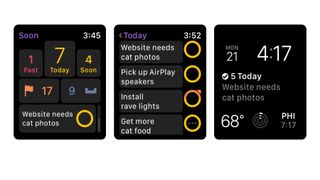
- OmniFocus 3
- Free (in app purchases)
The Omni Group is well-known and well-loved for its productivity apps, and version 3 of OmniFocus is available not just for iPhone and iPad but for the Apple Watch too. It’s an extraordinarily useful project and task management app, but while it’s very powerful it’s also very easy to use.
It also manages to pack a lot of information into the screen of your Apple Watch with good use of icons, numbers and bulleted lists. You can display a quick overview as a complication in the Utility Watch face, or call up the app directly to get an instant picture of what you need to care about now and in the immediate future.
The standard and pro versions of the app are free trials, and you can then unlock Standard for $39.99/£38.99/AU$62.99. That gives you almost everything OmniFocus can do, but if you want to add customization options you can go Pro for $59.99/$54.99/AU$89.99 (if you go for Standard first and want to upgrade later, that’s $19.99/£19.99/AU$30.99).
The customization enables you to create custom filters to create a custom perspective on your project, and you can reorder the Today’s Forecast to give you the information you want exactly as you want it.
Calendars 5
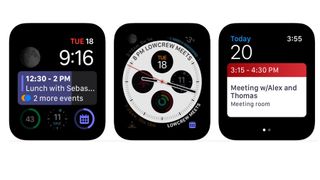
- Calendars 5
- $6.99/£6.99/AU$10.99
You may know Readdle already: it’s the developer behind the superb Spark email app, as well as the popular and useful PDF Expert. Calendars 5 has been around for a while, but the Apple Watch support only arrived in December 2018. As we’ve come to expect from Readdle apps it’s well-designed and useful without unnecessary gimmicks or eye candy.
The app works as a Watch face complication and as a dedicated app. It also supports Siri, so you can ask it to tell you what you’ve got scheduled or create a new item with just your voice. The app works with both iCloud and Google calendars for easy syncing, and it works both online and offline.
The iPhone app is great too, with natural language input and support for the kinds of things you need a calendar app to do such as complex recurring events (for example, a class that runs every Tuesday, Friday and Sunday), custom alerts and event invitations.
The app also includes a good task manager that enables you to track and clear your various to-do and task lists. It’s good on the iPad, too, where it takes full advantage of the big screen to give you a birds-eye view of your week or month.
SimpleCommands
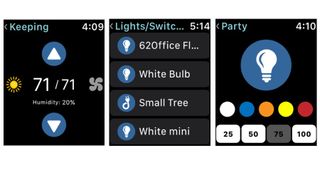
- SimpleCommands
- Free
This is an intriguing one. SimpleCommands enables you to connect your Apple Watch to various other devices – LIFX lights, TP-link switches, Wink doors, Nest thermometers, Netatmo home automation and so on – and soon, services such as Spotify, Lyft, IFTTT, Todoist and Twitter.
Once you’ve established a connection, you can then control that connection via your iPhone or Watch (you need to set them up in the iPhone app first). Your Watch then becomes what the developer calls a listener.
All you then need to do to make something happen is tell the listener what to do. The main benefit is that to paraphrase Radiohead, everything’s in its right place: whether it’s your aircon or your lighting system, it’s all done from a single app on your wrist.
Brilliant, right? Well, potentially. The list of coming soon connections is longer than the list of currently supported ones, and early adopters say it’s a bit flaky: we’re still in version one-point-something territory, so you should expect bugs.
But if you’re fed up having to use different apps to control every different digital thing in your life, this could be the thing to make your digital life much more comfortable.
1Password
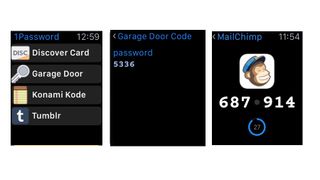
- 1Password
- $3.99/£3.49/AU$5.99 monthly subscription
A reliable and secure password manager is a must-have in these days of security breaches and hacks, and 1Password is one of the best. And it turns out that it’s also one of the best password managers you can use on your Apple Watch.
Our favorite apps don’t just port entire iPhone apps across. They think about what you’re actually likely to need on your wrist, and do that instead. In the case of 1Password that means you choose the pieces of information you want available on your Watch, so for example you might want details of a few logins, one credit card and a couple of notes, or perhaps the PIN codes for everyday locks.
If you’ve ever frantically scrolled through an iPhone app or contacts list to try and find the PIN for a bank card you don’t use very often, the appeal should be obvious.
Where 1Password gets particularly clever is in its support for team and family accounts, so you can share sets of information with everybody who needs it. And if a site you use has been compromised, 1Password will alert you to change your password. It’s great stuff, and comes with a glowing recommendation from Apple.
Drafts
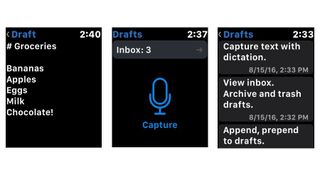
- Drafts
- $5.99/£5.99/AU$9.99
On the face of it, and by face we mean Apple Watch face, Drafts doesn’t seem to offer much for six quidbucks: it enables you to dictate text and save it for later. But it turns out that it does an awful lot...it just does it in a really simple way.
On the iPhone, Drafts is designed to make it easy to capture ideas, thoughts, to-dos or anything else.
It has an email-style interface for easy navigation and it enables you to send your Drafts to a whole bunch of other apps and services: email, message, apps in your Share sheet, social media and so on.
It supports Markdown for easy formatting, and it hooks into the iMessage app to provide stored “snippets” of text and/or emoji for instant replies.
Bringing Drafts to the Watch makes it even faster. Tap on the microphone icon to capture and it does just that - but it also enables you to add to existing drafts using either your voice or the Scribble input, which means it’s brilliant for those moments when you think of something really clever to write or something you’d missed from your to-do list. It’s the kind of app you’ll quickly learn to love.
Hours
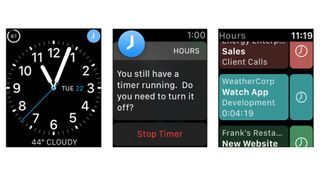
- Hours
- Free / in-app purchases
Many of us need to track the time we spend on specific tasks, but the team behind Hours rightly point out the three big pitfalls of time tracking: we forget to start tracking in the first place, forget to stop when we change tasks, or just forget to stop the timer(s) altogether. Hours hopes to address that by making it really, really easy to start and stop and switch.
The iPhone app is a very beautiful thing, with a visual timeline that makes it easy to see what you’ve been up to. The Watch interface is much simpler, but just as effective: you can see the list of tasks with a timer icon for each, and if you tap on a task you can add a verbal note as well as starting or stopping the timer.
There’s a Complication for instant access, and the app will prompt you from time to time to see if you want to keep the selected timer running.
The standard version is free and ideal for self-employed or freelance types, but the $7.99/£5.99/AU$12.99 upgrade to Pro adds multi-device synchronization, web access, reporting and data visualizations, team creation and management, and online backup, which means it’s a great team tool too.
Just Press Record
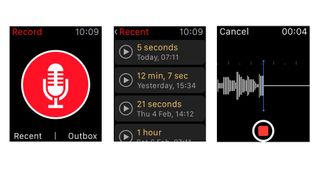
- Just Press Record
- $4.99/£4.99/AU$7.99
One of the most useful things about the Apple Watch is that it enables you to do things without having to take your phone out of your pocket or bag. Just Press Record brings that handiness to voice recording, enabling you to capture bright ideas, rambling monologues or memos when you’re out and about.
The interface is just a big red button with a picture of a microphone on it, and as you might expect you tap it to start recording. The phone app can transcribe your recording to turn it into text - which means your recordings become searchable by keyword - and it recognises formatting commands such as “new paragraph” and “comma”.
To use it is to feel like you’re living in the future: we remember when dictation and transcription required a powerful PC and endless patience, and now you get much better results with a watch. Isn’t technology brilliant?
In addition to its recording and transcription features, the app syncs automatically via iCloud, so you can access it on all your devices - including macOS, for which there’s a separate app - and it uses the Watch’s own local storage so that you can record even if your phone isn’t currently connected.
Evernote
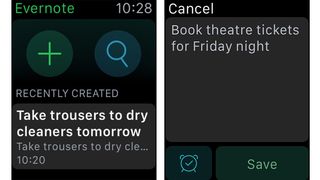
- Evernote
- Free + IAPs
Organize your life better with Evernote, the brilliant note-taking app which saves photos, text, recipes, bookmarks, voice notes and more. On Apple Watch you can set reminders and check off tasks easily enough.
You can dictate new notes for those brilliant ideas you mustn't forget just by tapping the Plus button or Force Touching the screen. The Watch app can search existing notes using voice – though this wasn't as reliable as I'd have liked. Even so, if you're an Evernote fan it brings an extra level of convenience.
OneNote
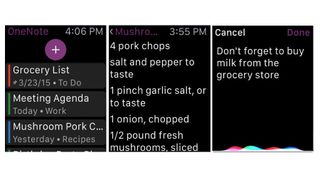
- OneNote
- Free
If there’s one thing the App Store isn’t short of, it’s note-taking apps. But it’s worth taking a look at OneNote, especially if you work across a range of Mac and PC devices, because as it syncs via Microsoft’s cloud, it’s a very good cross-platform app with particularly well-designed iPhone, iPad and Mac apps to organize pretty much everything.
We use it for shopping lists, to-do lists, random scribbled ideas in the wee small hours and anything else we think we might need to refer to later, and unlike some rival cross-platform services it’s completely free. Microsoft hopes you’ll like it so much you’ll embrace Office, which is available for a very low price as part of a premium OneDrive plan.
Microsoft has become rather good at keeping its Watch apps simple, and OneNote is no exception: tap the cross icon to dictate a new note, or tap a notebook or note to see its contents.
And that’s pretty much all it does - and that’s all it needs to do, because any watch screen is poorly suited to complex tasks. We’d much rather have speed and simplicity than any ill-conceived bells and whistles.
Deliveries
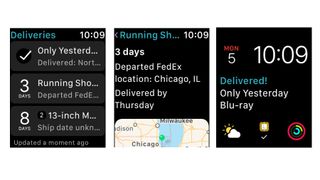
- Deliveries
- $4.99/£4.99/AU$7.99
Is there anything more annoying than missing a delivery of something you’re really excited about? Yes: there’s missing a delivery of something that you really need to have in a hurry. Deliveries can help ensure that neither of those things happen to you.
It supports stacks of services including UPS, FedEx, US Postal Service, DHL, TNT, Canada Post, City Link and Royal Mail, can track packages, can add delivery dates to your calendar and can record past deliveries in case you need to refer to them later.
It’s unnecessary for the odd package, but it’s useful if you do a lot of online shopping or if you’re in the middle of a project, such as furnishing a flat.
On the Watch the app acts as a ready reminder of what’s in and what’s incoming, so for example it’ll show you if an item has just been delivered as well as the ETA of any other outstanding deliveries.
There’s a Complication too, which works particularly well on the Utility watch face and shows you the most recent delivery. If you have the macOS version of the app too you can automatically sync between Mac and mobile via iCloud or the developer’s own cloud sync service.
Current page: Best Apple Watch apps for passwords and making life easier
Prev Page Best Apple Watch apps for photo and video Next Page Best Apple Watch apps for email, chat and messagingGet daily insight, inspiration and deals in your inbox
Get the hottest deals available in your inbox plus news, reviews, opinion, analysis and more from the TechRadar team.
Writer, broadcaster, musician and kitchen gadget obsessive Carrie Marshall (Twitter) has been writing about tech since 1998, contributing sage advice and odd opinions to all kinds of magazines and websites as well as writing more than a dozen books. Her memoir, Carrie Kills A Man, is on sale now. She is the singer in Glaswegian rock band HAVR.

