How to make the most of Fantastical on iPhone, iPad and Mac
A great alternative to Apple's take on calendars
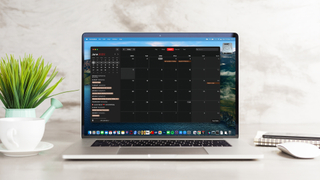
Apple’s array of built-in apps has come a long way on all platforms, but there are always ways to improve your experience on iPhone, iPad, or Mac with a host of great third-party options.
One such app Apple can learn a lot from is Fantastical from Flexibits, widely regarded as one of the finest calendar apps on any Apple platform.
Offering a basic free option and a premium subscription, Fantastical has been popular for years thanks to its natural language input and an array of convenience-first features, such as a weather forecast, or easier ways to instantly join online meetings. For us, it's great for both of those things, but also because it offers a refined design that sets it apart from Apple’s sparse stock option that’s all white, all black, but little in between.
If you’re looking to take your calendar to the next level, or just to get a better grasp on an endless stream of Zoom calls and Google Meet invitations, here are some ways you can get the best out of Fantastical on iOS, iPadOS, and macOS.
Knowing the difference between paid and free options
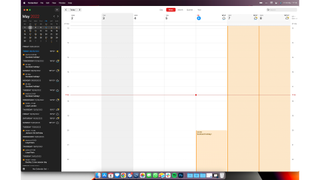
Fantastical is a free download on all platforms, and for no cost, you’ll get access to features that are, admittedly, similar to Apple’s own Calendar app.
The free version will let you add multiple calendars, events, and tasks, and manage all of those within the app with a variety of view options. You’ll only get access to one 'set' of calendars, though – so you won’t be able to bundle more than one set of calendars together.
Fantastical Premium costs $4.99 / £4.49 / AU$5.89 per month. For that price, you get unlimited calendar sets and invitees to entries, travel time notifications, access to the Apple Watch app, and automated calendar set switching. This means you can automatically swap between work and home calendars when you go to or from the office, for example.
Get daily insight, inspiration and deals in your inbox
Get the hottest deals available in your inbox plus news, reviews, opinion, analysis and more from the TechRadar team.
You’ll also gain a 10-day weather forecast, as opposed to the standard three-day forecast for free users, and you'll be able to securely see the calendars of colleagues and friends.
Your Fantastical assistant
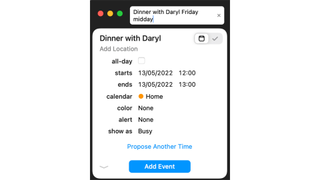
Fantastical’s big selling point is how it handles natural language input. Whereas other calendar applications need you to input data in multiple fields, such as 'Dinner with Daryl', followed by a location, date and time in separate fields, Fantastical speeds things up considerably.
Using that same example, you can open Fantastical and simply type 'Dinner with Daryl at Restaurant name Friday 12 pm' and it’ll put that data into your calendar in less than a second. It’s fast, it’s simple, and it's remarkable that Apple hasn’t attempted to follow suit with Siri.
That same natural language input applies to recurring appointments, too. Fantastical is smart enough to distinguish terms like 'every Monday in June', 'every other Thursday', and more. That means you could theoretically plan out a week, month, or even a year or more of recurring appointments in a simple series of sentences.
Manage your invites
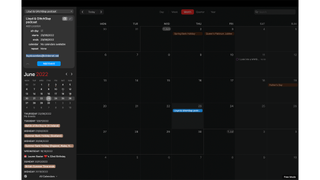
Fantastical is great at hooking into various calendar accounts to put your appointments front and center. If you’re using Google (including Workspace), Microsoft 365, or many personal email and calendar services, you’ll be able to sync event invites as well as events themselves.
That means that when something pops up in your inbox with a meeting attached, you won’t even need to get into your emails to find it. Fantastical will add an indicator to let you find the invitation and choose accept, maybe, or decline with a tap or click.
You can only use this feature if you've signed up for the Premium subscription. Nevertheless, if you get a lot of emails with many meetings included, it could be worth looking at the subscription for this feature alone.
Using widgets or the menu bar
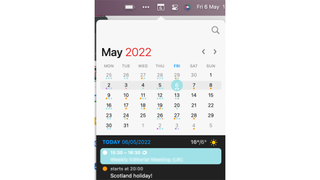
Widgets have already proven to be a useful feature on Apple's devices, and Flexbits has made a bunch available for you. There are a dizzying array of options, too, with everything from the app icon, to today’s date, to bimonthly views and a window displaying what your next appointment is.
If you use a Mac, having Fantastical in the menu bar is a godsend in today’s meeting-heavy world. If you’ve got a meeting coming up on a supported platform, such as Zoom, Google Meet, and Microsoft Teams, you’ll see the relevant icon in your menu bar.
In two clicks you can instantly join the meeting on those platforms, saving you from opening the full app, finding the appointment, and digging through to find the meeting link you need.
As an added bonus, Fantastical can run in the background without needing to take up a spot on your dock – particularly handy for those with smaller MacBook displays like the MacBook Air where every pixel counts.
Adding errands to the to-do feature
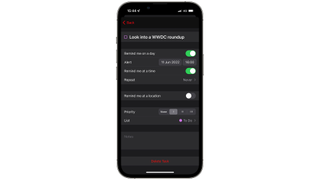
Aside from being an excellent calendar app with multiple views, Fantastical also offers a built-in to-do feature. While it’s not as complex as the kind you find on a task-specific app like Things 3 or Todoist, it does offer a basic array of features that won’t cost extra, and will still sync across all of your devices.
That means you can write out a shopping list, household chores, or things you need to get done and assign them a due date – then you'll see them coming up on your calendar within Fantastical.
There’s also support for iOS Reminders and Todoist, meaning you can import existing reminders automatically, along with any assigned dates. That’s particularly handy if you have a host of tasks you need to get done, but don’t want to add 'import reminders one by one' to the list.

Lloyd Coombes is a freelance tech and fitness writer for TechRadar. He's an expert in all things Apple as well as Computer and Gaming tech, with previous works published on TopTenReviews, Space.com, and Live Science. You'll find him regularly testing the latest MacBook or iPhone, but he spends most of his time writing about video games at Dexerto.
- Daryl BaxterSoftware & Downloads Writer
