Forget tech-neck, your iPhone can vastly improve your state of mind this weekend
iPhones and iPads get a bad rep. Here's the flip side – and three suggestions for the long weekend

You've almost certainly heard the stories: we have all become hunched-over, stiff-thumbed, sleep-deprived chiropractors' nightmares in the past few years. Starved of actual social interaction on account of various prolonged lockdowns, we threw ourselves into the virtual world afforded by our smartphones and tablets – with dire health consequences.
But what if that's only half the story? What if actually, we're not all lonely, unhappy and sleepless, with ever-dwindling eyesight, swollen hand digits and even bigger physio bills? What if our latest device – with all of its jaw-dropping features – has actually opened up vast, exciting realms of ever-improving communication, music and entertainment?
We'd argue the latter. And we're about to show you why, with these three simple ideas. All of them can be done with your iPhone or iPad, and although one requires a set of newer AirPods and a Netflix subscription, another can be done with any old cheap headphones and an Apple Music log-in (free trials are available. Full disclosure: one of the team is still working with an iPhone 7 Plus and a set of EarPods from 2012. It still works).
The last slice of iPhone or iPad enjoyment will cost you absolutely nothing whatsoever. The cost of living is hardly getting easier and you need to make the best of what you've got – which is why we're here.
So treat yourself to 30 minutes of me time with your device this long Jubilee weekend. You won't regret it.
Listen to Truth by Alexis Ffrench on Apple Music in spatial audio

Ffrench's most impactful and momentous album to date was released in May 2022, and it's available on Apple Music in glorious Hi-Res Lossless quality – if you've got the wired headphones and a DAC to enjoy it. Best of all though, it's all there in Apple Music's immersive spatial audio with Dolby Atmos using any headphones whatsoever.
To make sure you're accessing spatial audio on your iOS device, head to Settings on your iPhone or iPad and scroll down to Music. Now find the Dolby Atmos option. This will be set to Automatic by default, which means Dolby Atmos tracks will play automatically when you're listening via any W1- or H1-enabled pair of Apple or Beats headphones, but not when you're using third-party earphones. However, simply switch this option to 'Always On' and even non-Apple headphones will play tracks in Apple's immersive, magical Dolby Atmos.
Get daily insight, inspiration and deals in your inbox
Get the hottest deals available in your inbox plus news, reviews, opinion, analysis and more from the TechRadar team.
Now, back to Truth, a collection of beautifully written and performed pieces born of French’s abject devastation following the death of George Floyd. Each track from the UK pianist's creations will cut deep in the most beautiful way. When conceiving, scoring and rehearsing his compositions, Ffrench actually plays with no sound on his keyboard. Why? Because the most intense musical experience is internal.
Close your eyes. Take a deep breath and relax. For the next half an hour, listen to Truth on Apple Music in spatial audio. We think you'll agree.
Watch Stranger Things 4 on Netflix in spatial audio

This one is a little more of a walled garden. Haven't got a set of AirPods Pro, AirPods Max or AirPods 3 to go with your iOS phone or tablet? Feel free to scroll on if you wish, friend – although the brand new season of this smash-hit celebration of friendship and the 1980s is emphatically worth a watch, irrespective of spatial audio.
If you meet the above criteria in terms of hardware though, first make sure your iPhone or iPad is running on iOS 14 or higher – but ideally, download and install the latest free iOS 15 upgrade. Now, make sure you have the most recent version of the Netflix app installed.
To access Spatial Audio in Netflix, open your Netflix app and begin playing a TV show – we've suggested Stranger Things season 4, but you do you. Now, open your iPhone or iPad’s Control Center by swiping down from the top left-hand corner of your screen. Press down on that audio slider to reveal options for your AirPods. Tap the Spatial Audio button to toggle the feature on.
Et voila. Dustin's bike zooms by from your left ear to your right. A boiling kettle squeals between your ears. But just wait – a monster is coming…
Call someone using Voice Isolation
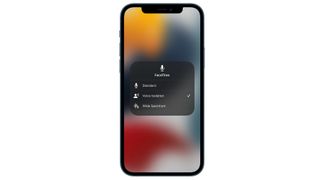
Regular readers may already know about your iPhone, iPad and Mac's secret setting to massively boost call quality but in an era of texting, whatsapping and screening our calls, perhaps we're missing out on the joy of actually conversing with people we care about – and this free feature will help you enjoy it even more.
The (oddly hidden) setting is in the Control Center of Apple’s iOS 15 and MacOS Monterey but you need to find it and use it, because it significantly boosts vocal clarity when using audio and video calling apps on your iPhone, iPad and Mac.
The feature is called Voice Isolation and, though it was announced when iOS 15 launched (and was reported on by us), it tiptoed largely under the radar until now.
One of the strangest features of Voice Isolation is that you need to be in-call to use it, but once on a WhatsApp, FaceTime (audio or video), or even Zoom call on your Apple device, toggle it on by swiping down from the top-right corner (iOS/iPadOS) or clicking (MacOS) the top right corner of your screen and selecting the 'Mic Modes' menu. It’s set to 'Standard' by default, but there are two other options: Voice Isolation and Wide Spectrum. Voice Isolation is the one you want.
It's akin to noise cancelling for your voice. Your device's mics aggressively process all incoming noise and filter out extraneous background rackets to make your speech much, much clearer.
The only thing you really have to remember? It doesn't work for actual old-school phone calls – arguably the area that is in most need of it – but this weekend, FaceTime a person who means a lot to you. Toggle Voice Isolation on. Let them know what they mean to you and feel safe in the knowledge that the recipient of your call will be able to hear that clearly, in your voice.

Becky is a senior staff writer at TechRadar (which she has been assured refers to expertise rather than age) focusing on all things audio. Before joining the team, she spent three years at What Hi-Fi? testing and reviewing everything from wallet-friendly wireless earbuds to huge high-end sound systems. Prior to gaining her MA in Journalism in 2018, Becky freelanced as an arts critic alongside a 22-year career as a professional dancer and aerialist – any love of dance starts with a love of music. Becky has previously contributed to Stuff, FourFourTwo and The Stage. When not writing, she can still be found throwing shapes in a dance studio, these days with varying degrees of success.
Most Popular

